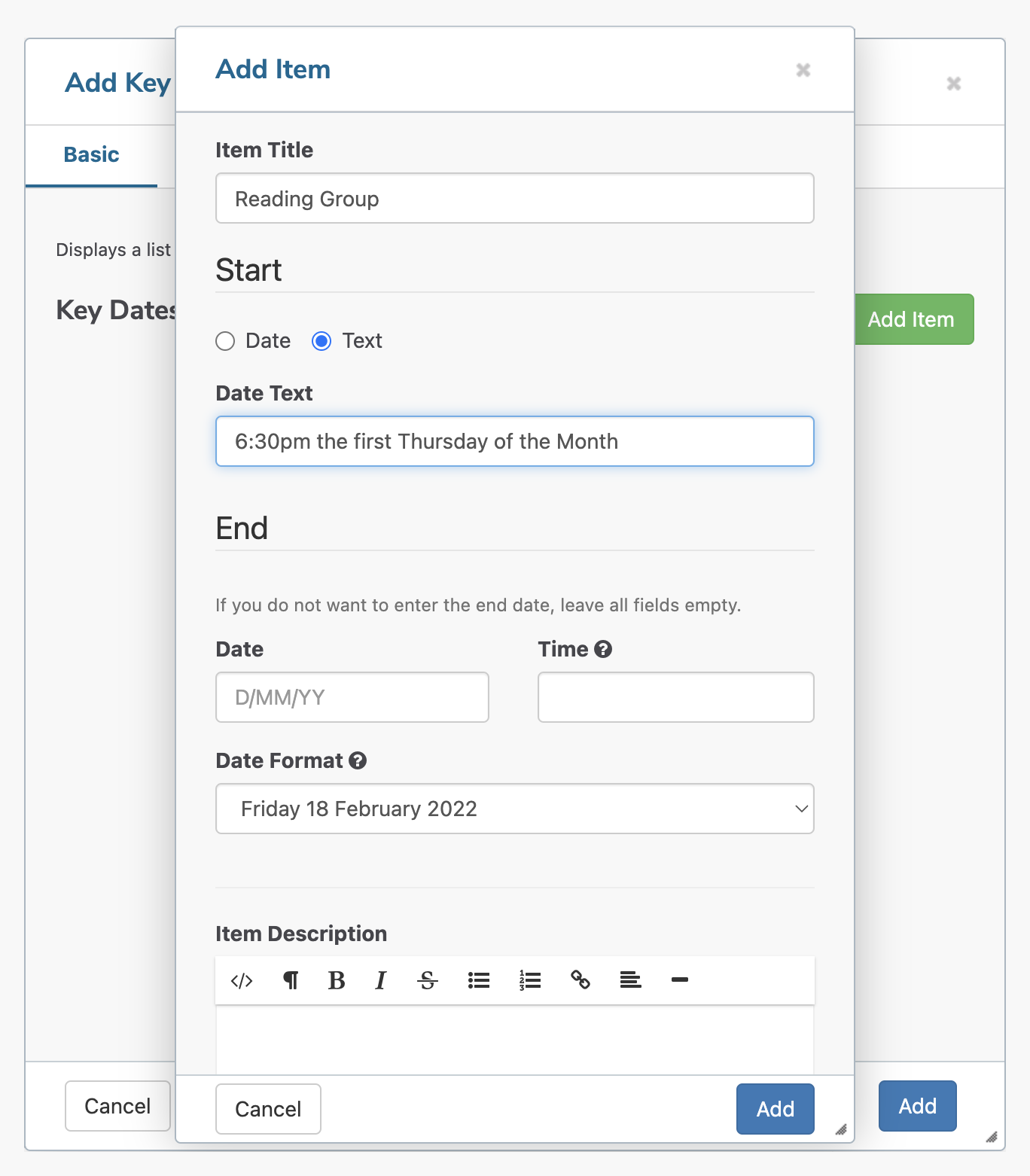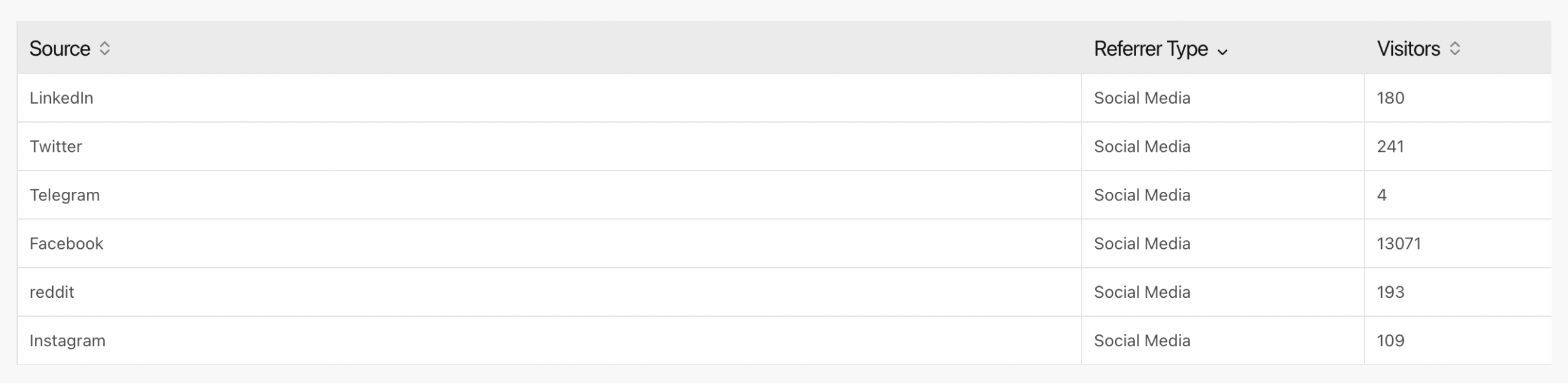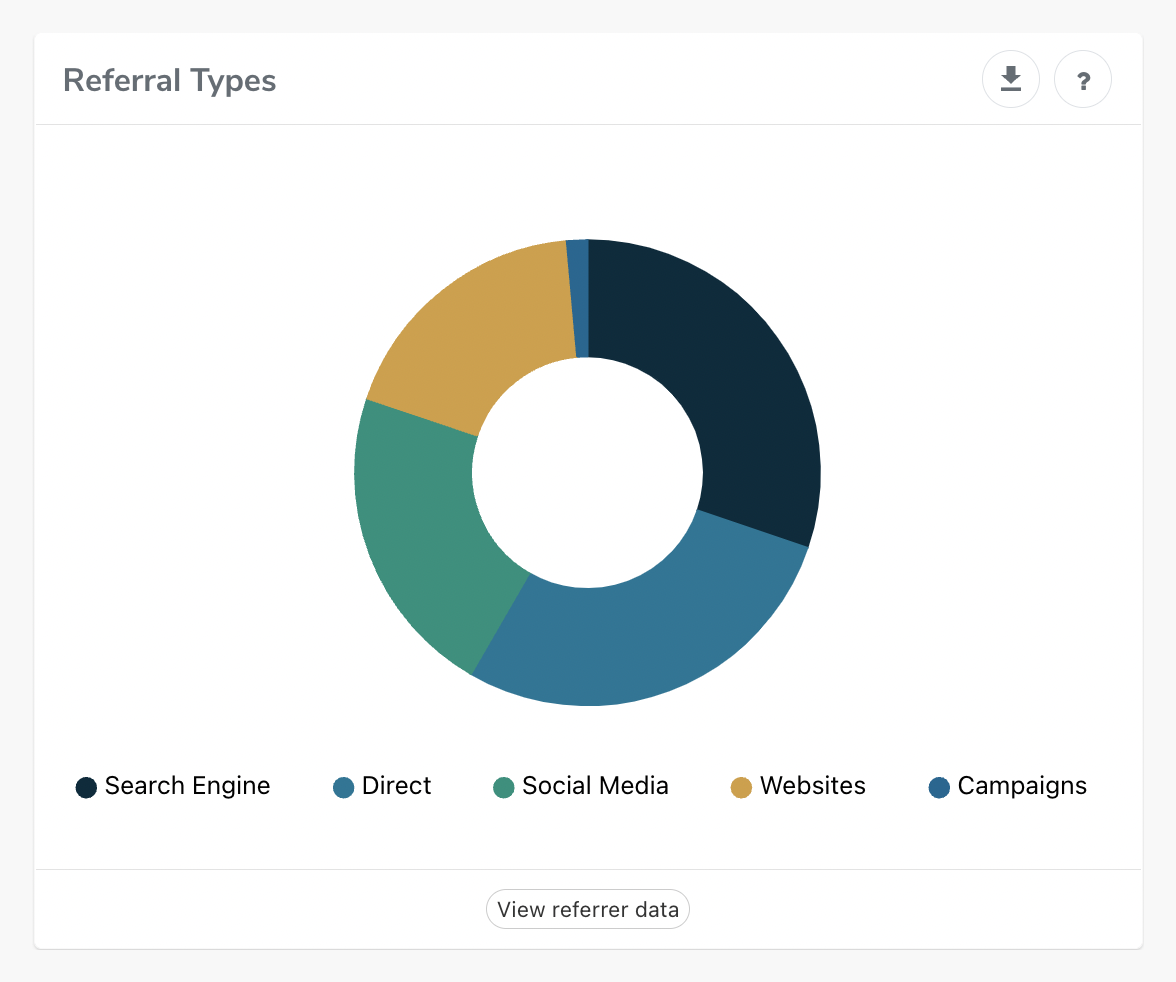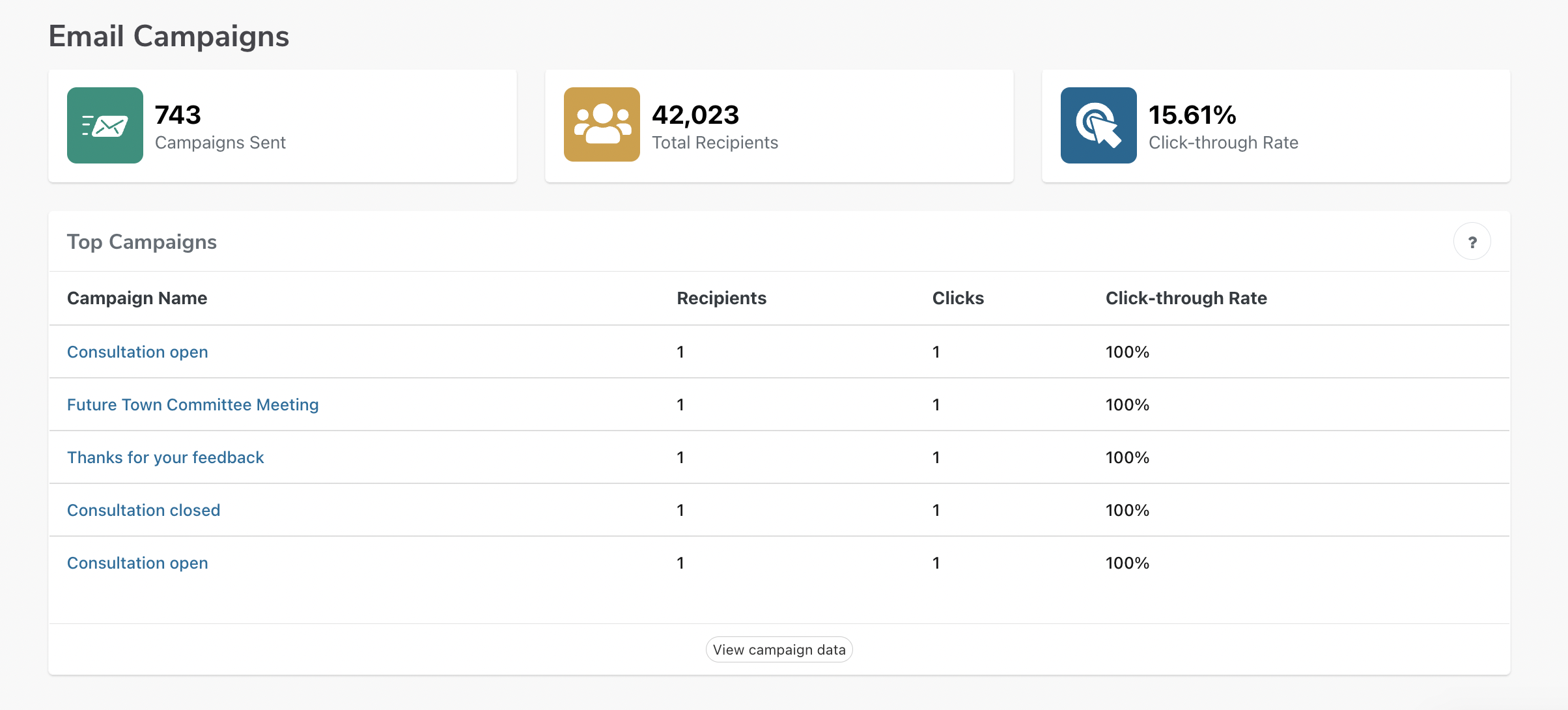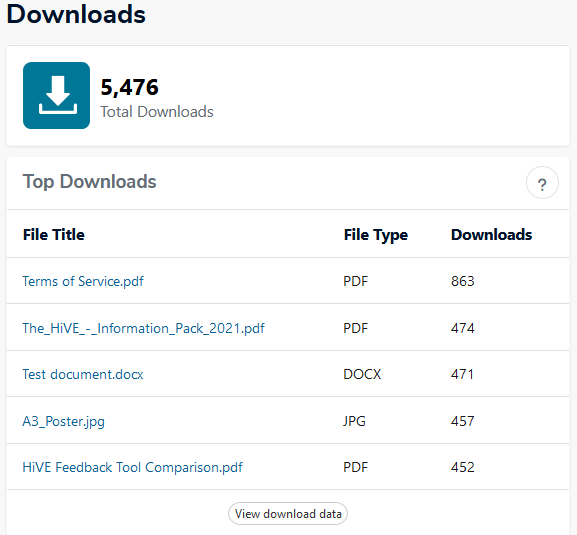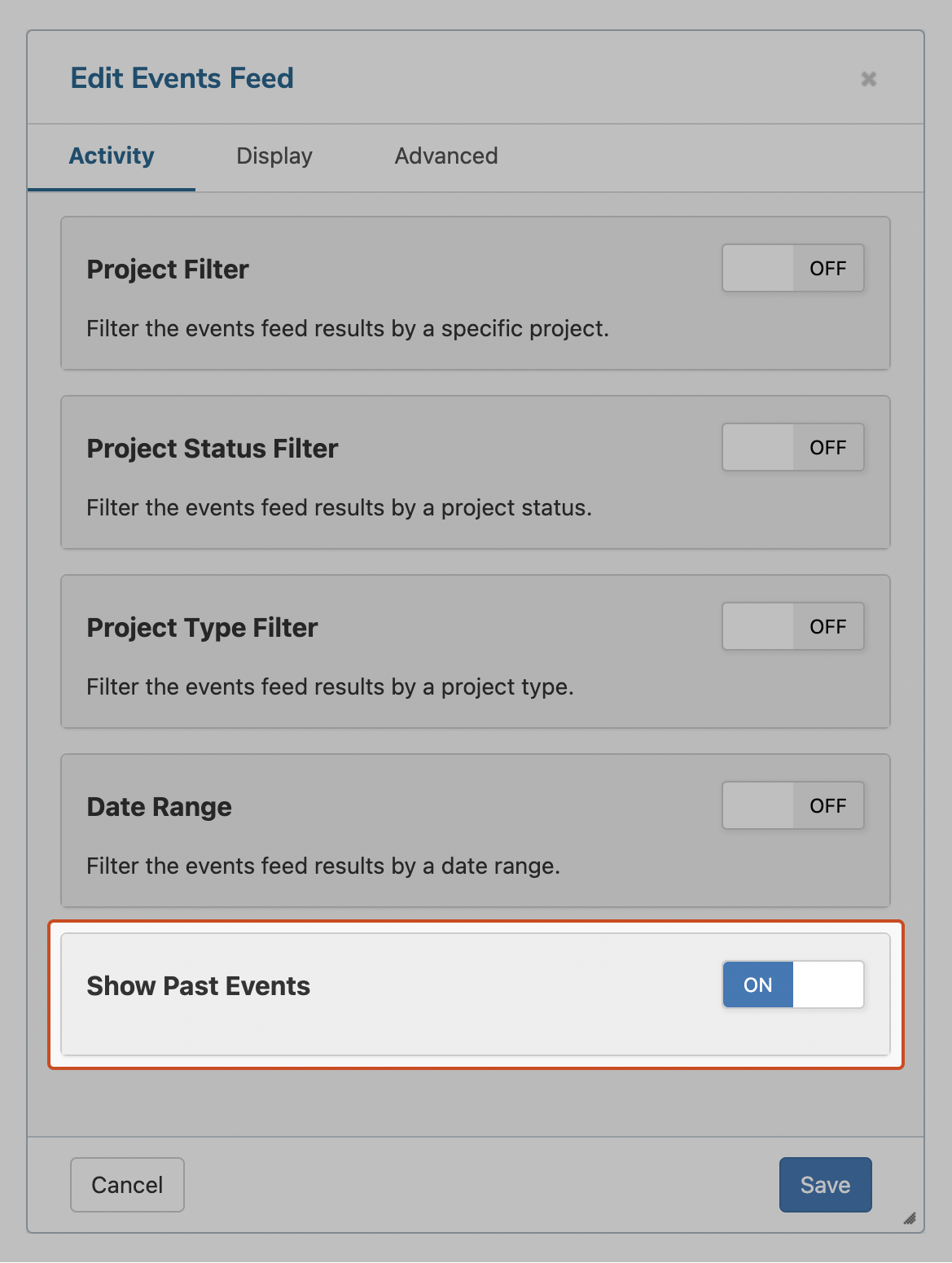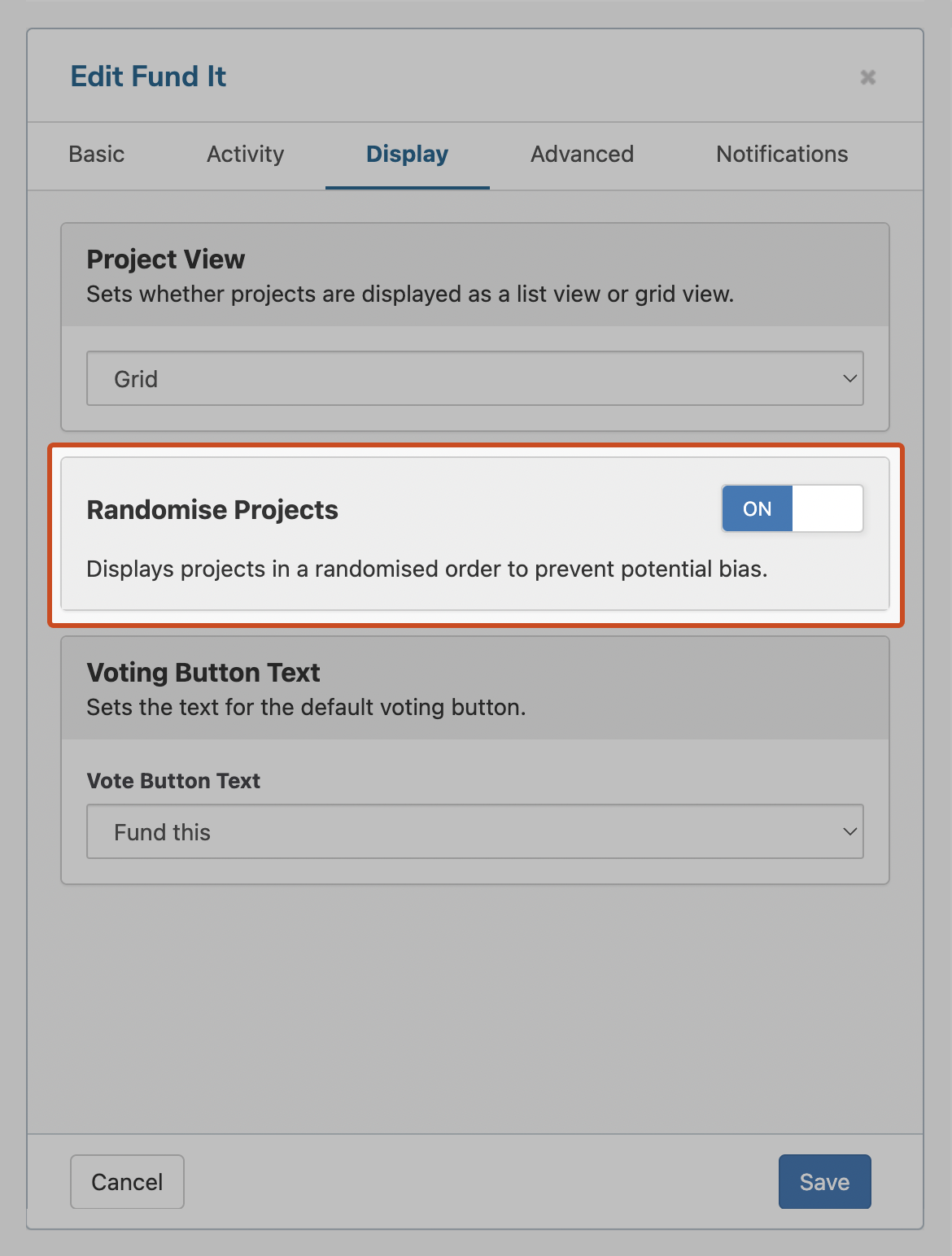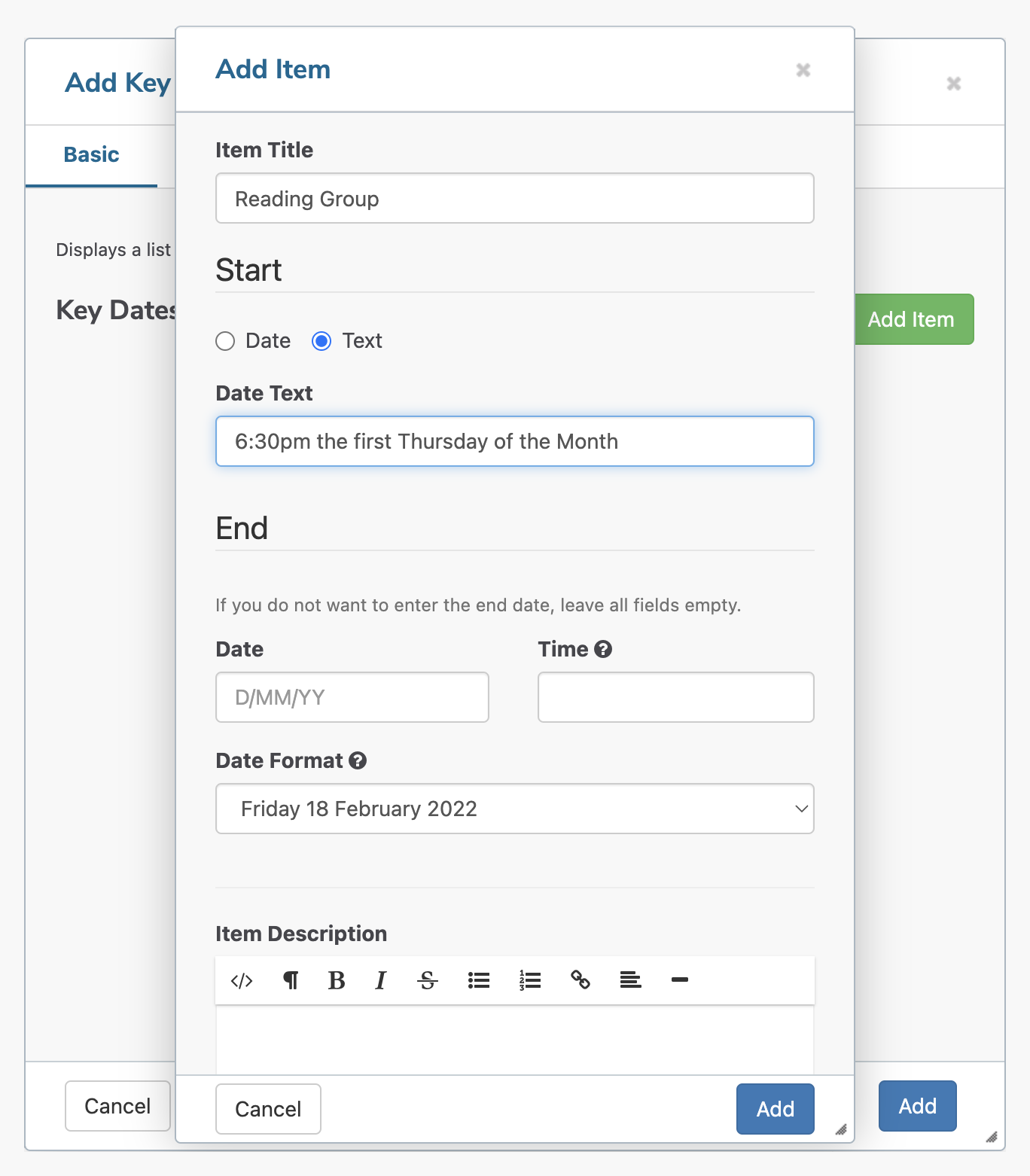This release delivers enhanced reporting for understanding referral traffic, file downloads and campaign performance in your projects, along with the ability to hide past events from the Events tool and randomise your Fund It projects.
Release date | - Australia / NZ: 24 February 2022
- North America / Europe: 23 February 2022
|
Summary of key updates | - New reporting components for file downloads, email campaigns, and referrals
- Ability to hide past events in the Events tool
- Randomise option in the Fund It tool.
- Minor improvements to the Key Dates and Events Feed tools
|
Notable customer impacts |
- New Fund It activities will have projects randomised by default.
|
Release notes | |
Enhanced Overview reports
We've added and upgraded a few components in the Overview reports, giving you greater insight into how your projects are performing.
Detailed referral reporting
You can now access a detailed referral report for all referral traffic sources, giving you a better understanding of how participants arrived at your project. This complements the existing pie chart showing the aggregated referral data by Referral Type ('Search Engine', 'Direct', 'Social Media' and 'Websites').
Clicking the 'View referrer data' button at the bottom of the 'Referral
Types' component now brings you to a table showing the source, the referrer type and how many visitors were referred from that source.
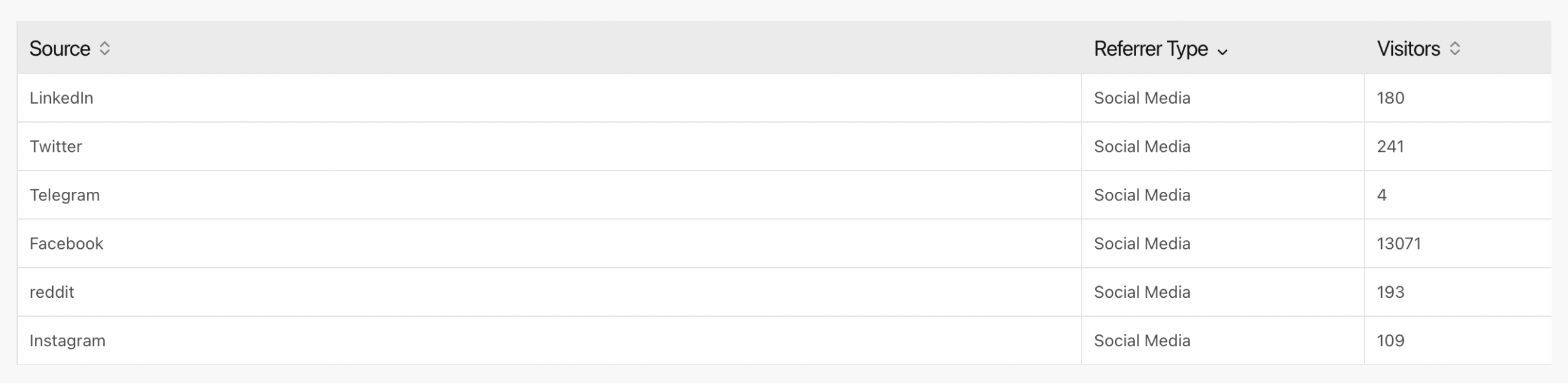
We've also added a new referrer type for 'Campaigns' so you can see how much traffic was generated from a link containing a UTM tracking code.
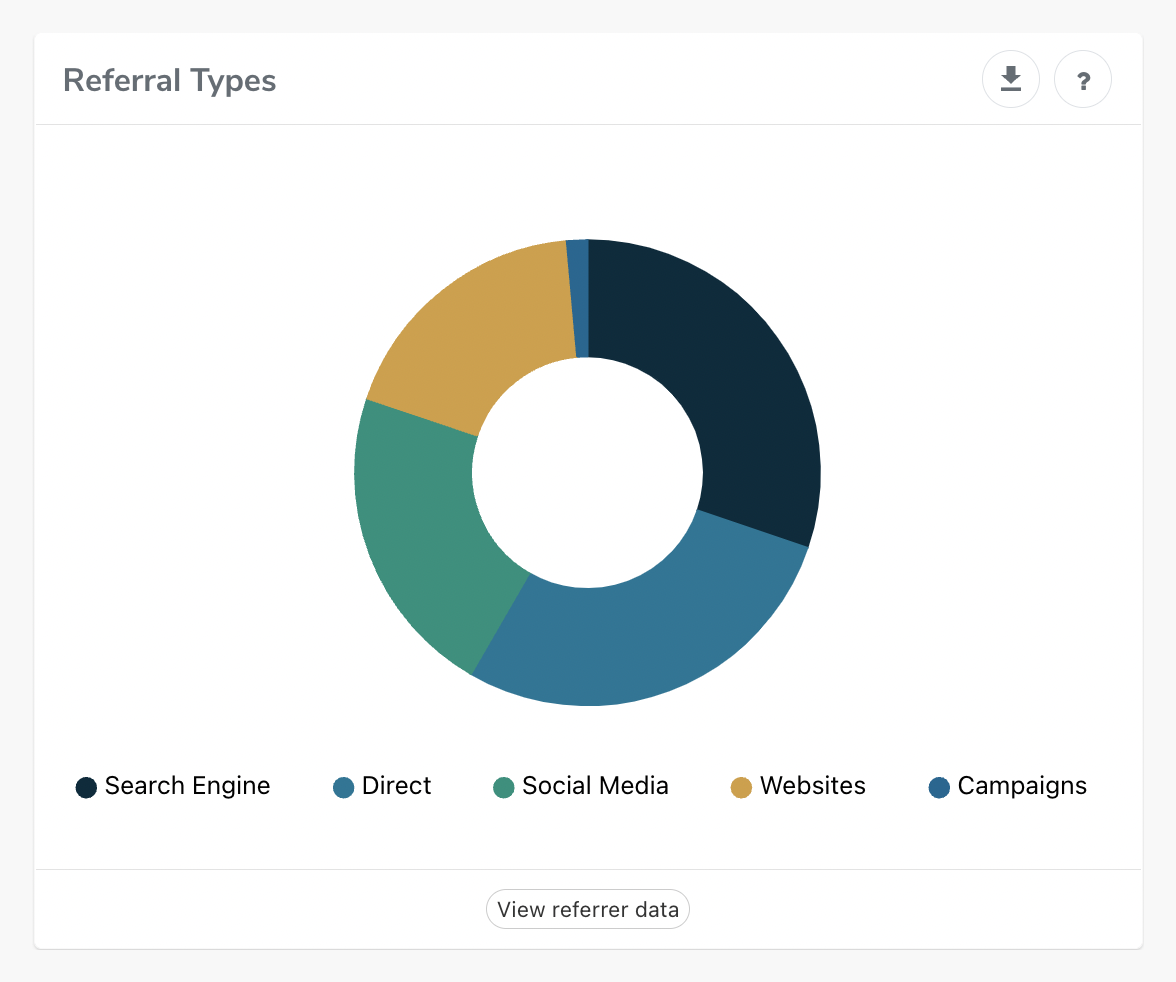
Campaign reporting
While it is currently possible to track the performance of individual email campaigns sent from the Emails area of the Dashboard, it hasn't been possible to see how your campaigns have collectively performed for a project.
You can now see your combined campaign performance in the Overview report, with new metrics giving you insight into the total number of campaigns sent, the total number of recipients targeted by the campaigns and the 'click-through rate' (CTR) of those campaigns.
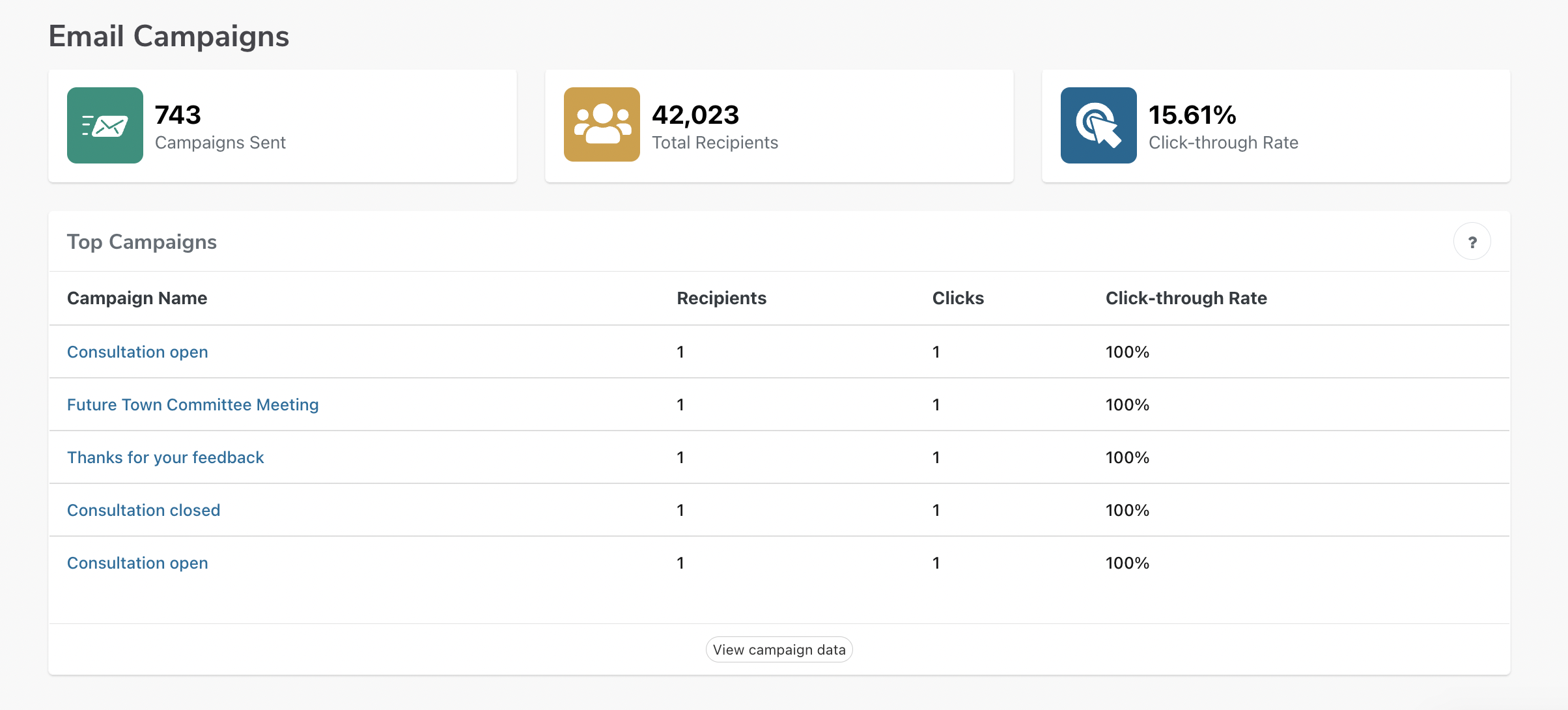
Additionally, you can easily see the top five performing campaigns (based on the CTR), and view a detailed listing of all campaign details by clicking the 'View campaign data' button. This action will bring you to a table of information that includes the campaign name, campaign type, send type, tags, number of recipients and detailed data on opens, clicks, bounces and CTR.
Easy access to file download statistics
We've made it easier to see the file download statistics for your projects. You can now easily see how many documents are displayed on your project, how many total downloads you've received and a snapshot of the top five most downloaded files.
Clicking the 'View download data' button will let you view a detailed table of all files and their download statistics.
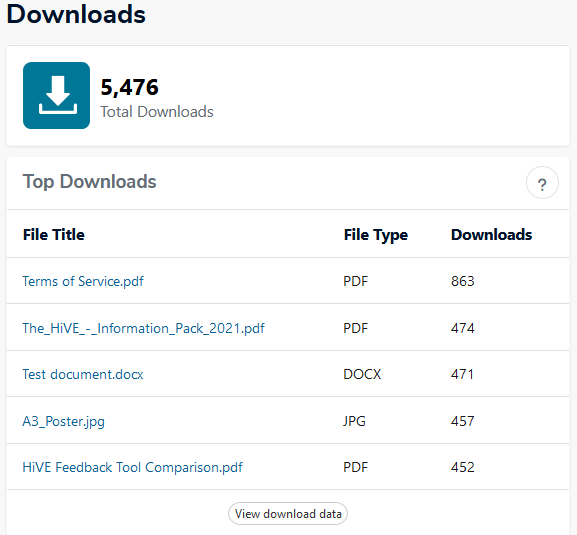
Previously file download statistics could only be viewed from the File Manager, and not aggregated to a specific project.
Minor cosmetic improvements
We've made a number of small, design improvements to the Overview report, including a few changes to the look of some of the charts and graphs. Some items have also been repositioned to accommodate the new reporting metrics discussed above.
We've also slightly changed the way the Performance Summary chart works. Rather than clicking the five reporting metrics at the top of the graph to show or hide the data, you now do this by clicking the relevant legend item at the bottom of the graph.
Hide past events in the Events Feed
Based on customer feedback, we've added the ability to automatically hide past events from the Events feed. A new option in the Events tool gives you the ability to show or hide past events, depending on your use case.
With the 'Show Past Events' setting turned 'Off', all events that occur before the current date will be hidden from the feed, automatically disappearing after the event takes place. Keeping this setting 'On' (which is the default state), will display all events regardless of when they occurred.
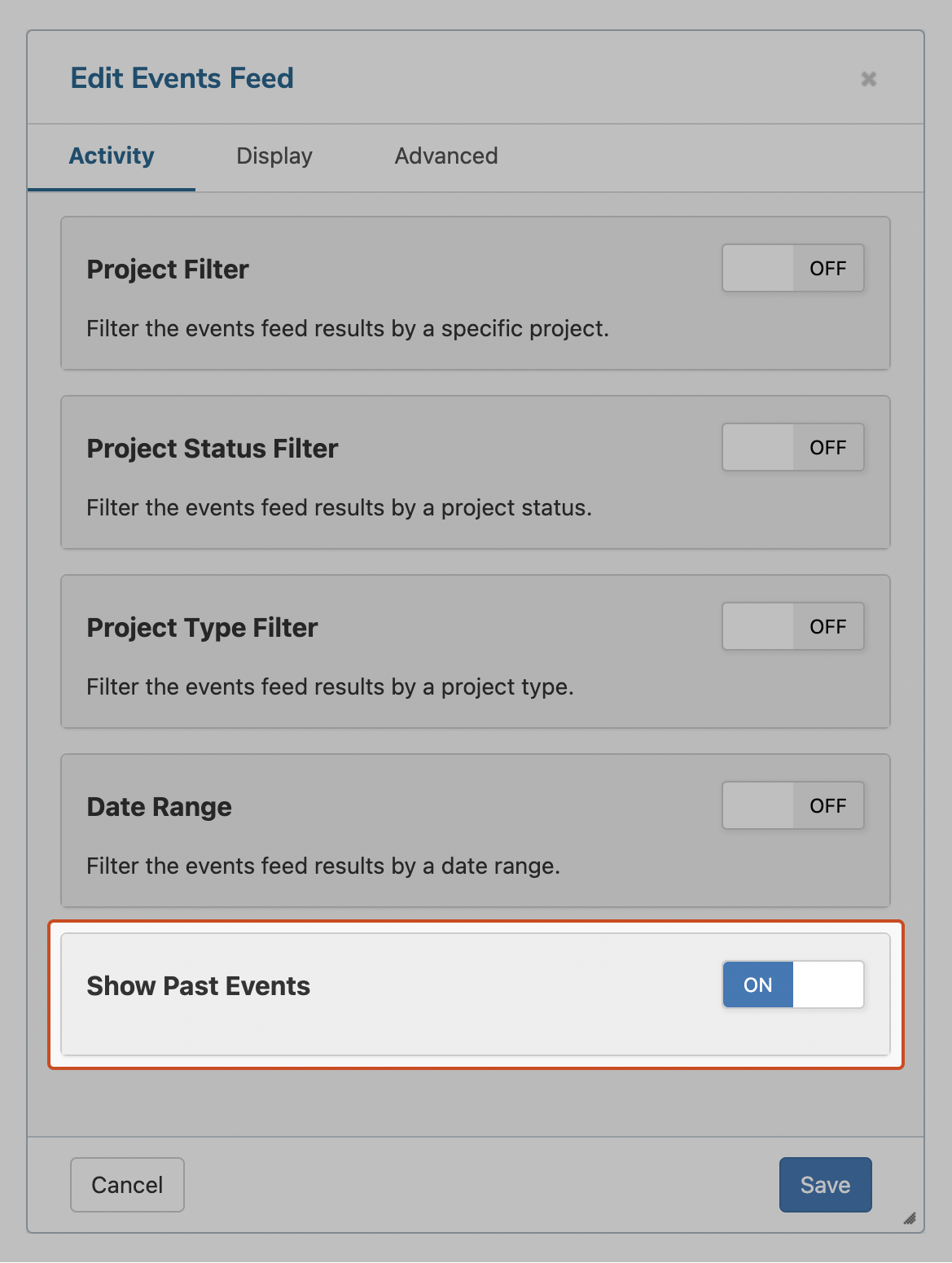
Randomised Fund It projects
You can now randomise the order that projects appear to your participants in the Fund It tool. This feature helps you minimise the bias caused by people's tendency to vote for items that are closer to the top of the list, a phenomenon that is well documented in studies around the world and can have a significant impact on your results.
Randomisation will be the default setting for all new Fund It activities but can be turned off if you want your projects to appear in a specific order. You can find the 'Randomise Projects' setting under the 'Display' section of the Fund It settings.
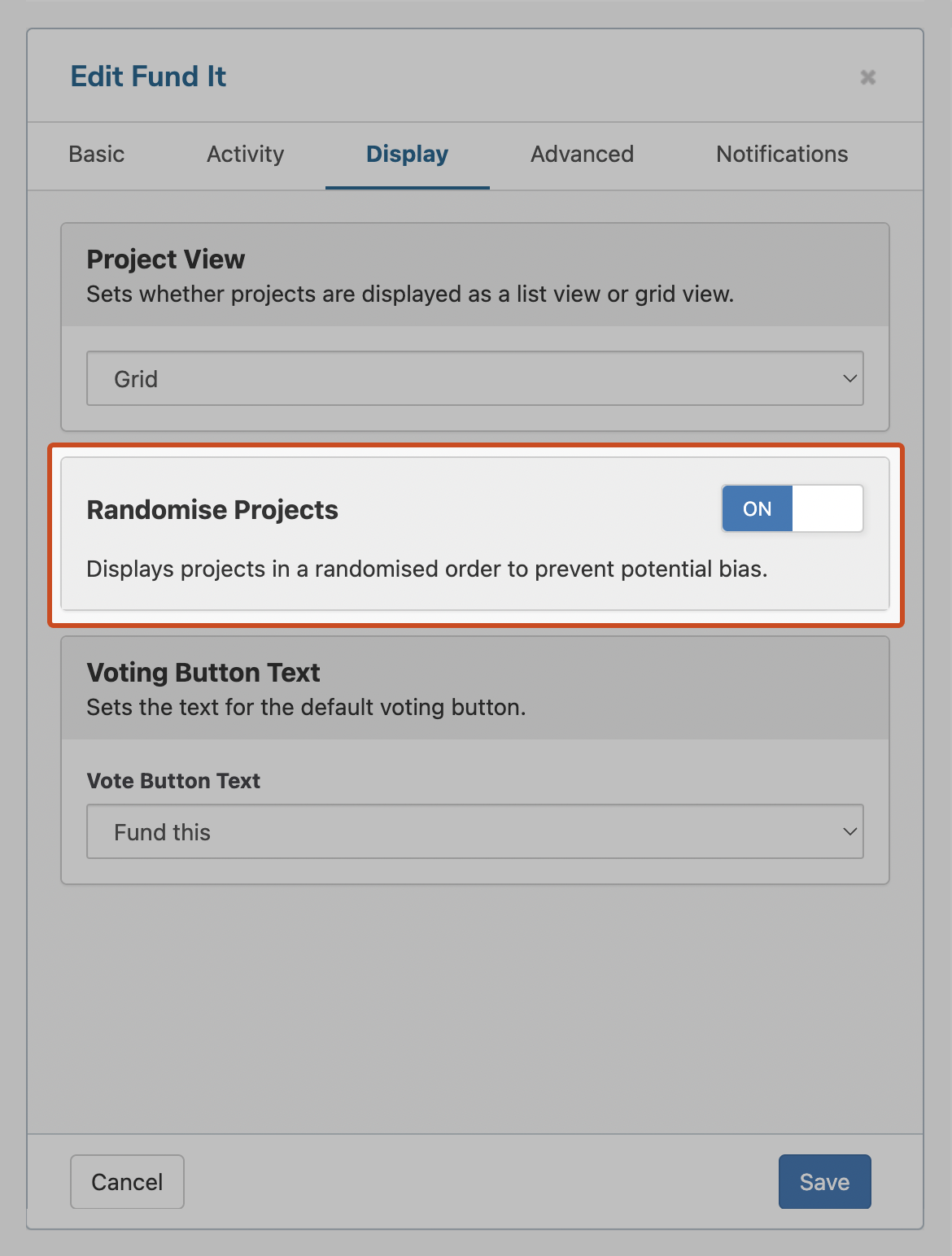
Minor changes to the Key Dates tool
The Key Dates tool now lets you enter free text in the Start and End Date fields in case you need more flexibility in how you list your events. This flexibility can be useful if you have a recurring event for example, as you can now list an item as '6:30pm the first Thursday of the month'.
Within the block settings, you can now select the option for 'Date' or 'Text' depending on your use case.