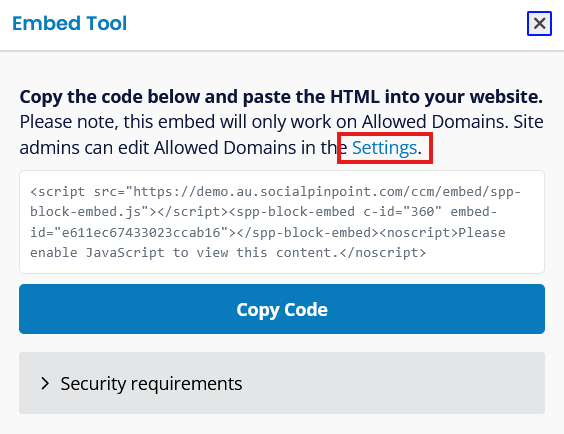Expand
your engagement reach and make it easier for your community to find
your feedback tool by integrating an Embeddable Social Map or Form
directly on your own website.
Embeddable
tools allow you to expand the reach of your engagement by integrating
the Social Map or Form tools into approved external websites. This
allows you to connect with participants in more accessible and familiar
digital spaces such as your own website or partner platforms, without
directing them away from the content they’re already interacting with.
By embedding the Form or Social Map outside of the Social Pinpoint
platform, you can increase visibility and participation while
maintaining a seamless and consistent user experience.
Key Features
-
Simple Integration: Easily embed your Social Map or Form using a copy-paste code snippet, no complex setup or development required.
-
Real-Time Updates: Any changes published to your Social Map or Form will automatically
appear on embedded versions, keeping your content consistent and
up-to-date.
-
Engagement Analytics: Built-in analytics track interactions and report on the traffic source, helping you understand whether participants are engaging directly through Social Pinpoint or via an embedded map.
-
Domain Whitelisting:Control where your tool can be embedded by specifying approved domains, ensuring it only appears on trusted sites.
Embedding a feedback tool
⚠️ Before embedding your Social Map or Form on an external website, make sure to set up the approved domains where it will be used—the embed will only work on whitelisted domains for security reasons.
Step 1: Approve Domains
Only Site Admins can manage allowed domains.
-
Go to Dashboard > Settings > Integrations > Allowed Embed Domains
-
Add all the external domains where you plan to embed the Social Map

🔒 This ensures the tool can only be embedded on trusted sites, keeping your data secure and your engagement environment under control.
Step 2: Get the Embed Code
Once your Feedback tool is created and your domains are approved:
- Open your feedback tool in the admin view
-
Click the Embed button (found at the top right)
-
A popup will appear with:
-
The embed code
-
A Copy Code button for quick access

- A helpful note reminding you the code will only work on approved domains
-
A link to update the domain list directly from this popup if needed
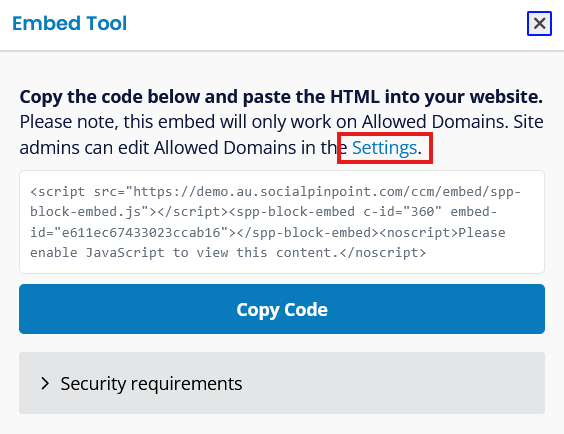
⛔️ Troubleshooting: Why Isn't My Map Showing?
Your embedded map may display a “Tool not available” message if:
- The Feedback tool requires registration
-
The project or page is not published
-
The embed domain isn’t listed under Allowed Embed Domains
- Anti-spam (CAPTCHA) is enabled
Disable ant-spam and registration or move your project back to published status, then try again.

Content Security Policy (CSP), under the Security Requirements tab you find a script to your website to ensure the embed loads and functions correctly.