Theme Guide
Visit our theme site to know where and how the colour selections will be applied on your project/site!
 The Social Pinpoint Learning Centre
The Social Pinpoint Learning Centre
The Project Themes feature allows you to customise the look and feel of your projects! For consultants, that means catering to the unique preferences of different clients. By selecting your own set of preset colour palettes for each project before launch or anytime through the project settings.

Opening the project "Public Health Campaign" we can already see it has a different theme colour from the main site - which can also be changed at anytime!
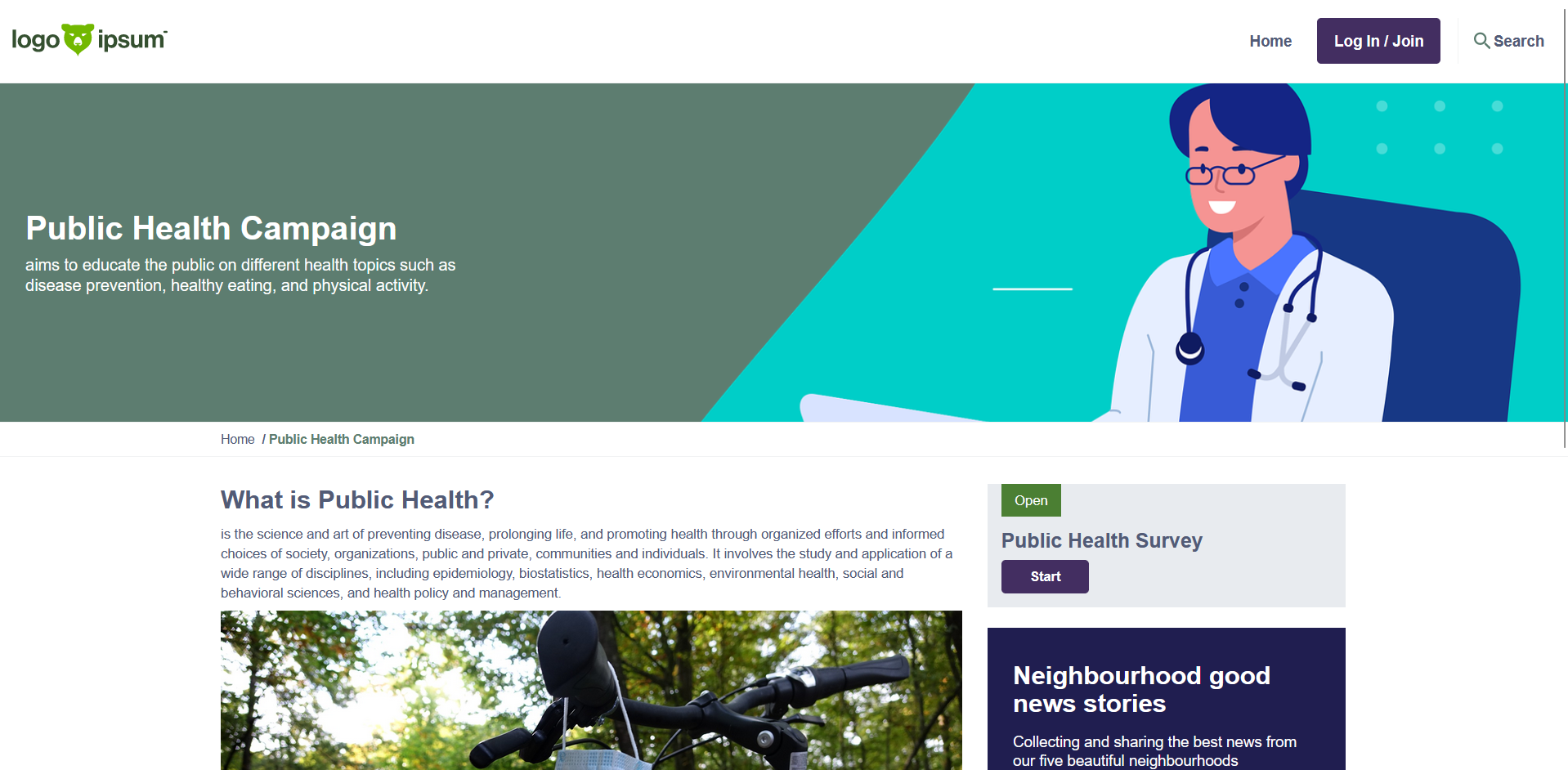
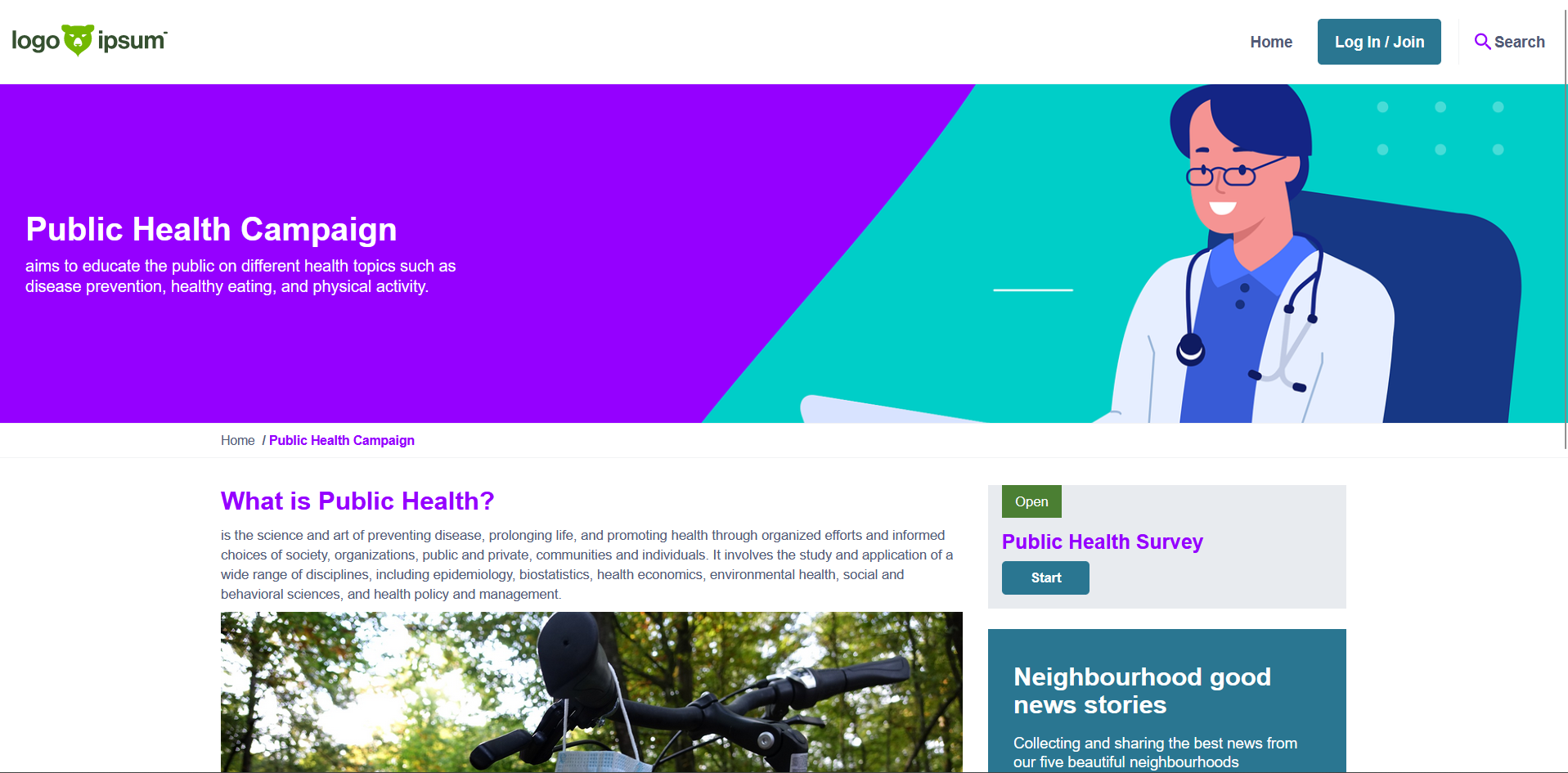

When launching a project a new screen during the launch wizard will allow a project theme to be set. For Premium sites with 'Preset themes' disabled, you will be able to see the site default colours or create a custom theme.

For site with 'Preset themes' enabled (Consultant site), you will be able to select the site's default or one of the predefined themes.

The project theme settings can be updated at anytime from the Project Settings.


Clicking on create a custom theme will allow the user to set primary, secondary and accent colours for this project. By default the Body text, Links, Buttons and Headings will be set based of the primary, secondary and accent colours.

However, these can also be customised by clicking on the "Advanced" dropdown.

If the colours that are selected doesn’t meet the contrast ratio it will show with a red cross. The user will be able to save the colours, however this is an indication to the user that their site won’t meet accessibility standards.
The user can then toggle on the option to add a project logo - if not turned on the site logo will be used by default. Once toggled on the user can then upload a project logo and must add in alternative text for the project logo.

Visit our theme site to know where and how the colour selections will be applied on your project/site!
A guide to help ensure the accessibility of your colour selections.
Making the web accessible benefits individuals, businesses, and society.
In today’s landscape, having an online community engagement platform is essential to connect with your residents, gather feedback, and involve members in decision-making. However, simply having a community engagement platform isn’t enough. To make a real impact, you need to drive traffic to your engagement site, ensuring you hear from a diverse range of voices.
Community engagement is an ongoing process of collaboration and co-learning. When we evaluate our community engagement initiatives, we give ourselves the opportunity to measure our deeper impact and make improvements for future projects.
With the right action plan in place, we can ensure we are connecting with our community on an appropriate level to enhance public decision-making.
Version 2.0 - Effective from September 2021
This Privacy Policy describes how Social Pinpoint Pty Ltd (“Social Pinpoint”, “we”, “us” or “our”) (ABN: 79 164 471 425) collects, protects, discloses, stores and uses your personal information through its provision of online software applications and other digital products (the “Software”) and services (together, the “Services”).
Our Software is operated by an external operator (the “Operator”) who licences the Software from Social Pinpoint and may, from time to time, collect information for various reasons outlined in their Privacy Policy, Privacy Statement, or any other applicable Agreement. You should check these documents and ensure you are comfortable with how the Operator will collect and handle your personal information.
This Privacy Policy has been prepared to take into account the following privacy laws:
If the Operator is a government entity or located in another jurisdiction, we may also contractually agree to comply with additional privacy laws.
Customers:
In providing its Services, the type of personal information collected by Social Pinpoint may include (but may not be limited to) the following types of information, when this information is shared:
Users of our Services:
The Operator may collect a range of personal information from you when you use our Services (whether as a staff admin user for the Operator or as a visitor to the Operator’s website), depending on their specific requirements and needs. Personal information may be collected in a range of ways including through a registration process or through various activities and interactions on the site.
The type of personal information collected will vary between Operators and may include (but may not be limited to) the following types of information, when this information is shared:
You will need to check the Privacy Policy of the Operator to confirm what personal information is collected.
Where an Operator collects your personal information, this personal information may also be collected and accessed by Social Pinpoint in fulfilling our duties and responsibilities to the Operator and to internally analyse and improve our Services and Software.
Our websites use cookies to record and log data. We use both session-based and persistent cookies, dependent upon how you use or interact with our websites.
Cookies are small data files sent by us to your computer, or from your computer or mobile device to us each time you visit our website. They are unique to you or your web browser. Session-based cookies last only while your browser is open and are automatically deleted when you close your browser. Persistent cookies last until you or your browser delete them, or until they expire.
When you use one of our websites, we may use technologies such as cookies to store information about your visit. If you have provided us with personal information, cookies may be associated with this information.
We use this information to better understand how people use our websites, to improve our products, to ensure that we give you the best experience we can, to detect fraud or abuse and to help our customers learn about which engagements and content most matter to their communities.
If you do not wish to have cookies enabled, or wish to be notified of their use, most modern browsers will allow you to adjust this in the settings. Please note that disabling the use of cookies on our software may result in restricted/impacted functionality, and you may not be able to take full advantage of the service.
We use the following categories of cookies on our sites:
Necessary cookies
These cookies are essential to enable you to browse around our websites and use its features. Without these cookies, functionality related to certain tools and accessing secure areas of the site could not be provided.
Preferences cookies
Also known as “functionality cookies,” these cookies allow a website to remember the choices you have made in the past, like what language you prefer or what your username and password is so that you can automatically log in next time.
Statistical cookies
Also known as “performance cookies,” these cookies collect information about how you use a website, like which pages you visited and which links you clicked on. The purpose of this information is to help understand how users are engaging with the website and to improve website functions.
Operators may also use cookies on our Software. Operators are responsible for notifying you of the cookies they use and how you can control which cookies are enabled.
This Privacy Policy does not apply to third party websites or digital services which may be linked to content published by either Social Pinpoint or the Operator. We recommend you read the privacy statement of the relevant service when you access these third party sites.
Customers:
Social Pinpoint may use information it collects (personal or otherwise) in order to:
Users of our Services:
Social Pinpoint may access and use the information collected by the Operator (personal or otherwise) in order to:
Social Pinpoint
takes the privacy of your information very seriously, and we use
industry standard practices to keep your data safe and secure.
Customers:
In providing the Services, our Software and our website Social Pinpoint may disclose your personal information to:
Users of our Services:
In providing the Services and our website, Social Pinpoint may disclose your personal information to:
To contact us about our Privacy Policy, compliance with any applicable privacy laws, or to modify or delete your personal data, please email our Privacy Officer at: info@socialpinpoint.com
The Privacy Officer will review all messages received and respond to each message upon due consideration. We may require further information to respond to your message, or may refer you to the Operator when appropriate.
We reserve the right to modify this policy from time to time, at our sole discretion. If we make a material change to the Privacy Policy we will notify you and the modified policy shall be effective once we notify you of the change. If we do not make any material amendments then we will post the modified policy on our website and it shall be effective once posted. We recommend that you regularly check our website to make sure you are aware of our most up-to-date policy.
The Privacy Act and the APPs set out the core requirements for the protection of personal information in Australia. Please read the Privacy Policy above and this Appendix carefully and contact us at the details at the end of the Privacy Policy if you have any questions
In some cases you may be able to access and correct your personal information by logging into your account (if the Software provides this functionality), where you can update your personal details.
You may also request a copy of, changes to, or deletion of, the personal information we hold, and we will act on this request within a reasonable period of time unless we are legally permitted to refuse to do so, in which case we will provide you with details of our refusal in writing.
Before acting on your request we may be contractually required to provide notification to or seek the consent of the Operator.
Social Pinpoint will endeavour to respond to your request or inquiry within 30 days.
If
you wish to make a complaint, please contact us using the details in
the contact section above and provide us with full details of the
complaint. We will promptly investigate your complaint and respond to
you, in writing, setting out the outcome of our investigation and the
steps we will take in response to your complaint. If you are not
satisfied with our response you also have the right to contact the
Office of the Australian Information Commissioner.
Where we disclose your personal information to third parties in our Privacy Policy, these third parties may store, transfer or access personal information outside of Australia, including but not limited to the United States of America and the Philippines.
We will only disclose your personal information to countries with laws which protect your personal information in a way which is substantially similar to the Australian Privacy Principles or we will take such steps as are reasonable in the circumstances to ensure the third party protects your personal information in accordance with the Australian Privacy Principles.
Under the GDPR individuals located in the EU have extra rights which apply to their personal information. Personal information under the GDPR is often referred to as personal data and is defined as information relating to an identified or identifiable natural person (individual). This Appendix sets out the additional rights we give to individuals located in the EU when we sign a GDPR compliant data processing agreement with an Operator, including how we process personal information lawfully, transparently and fairly. Please read the Privacy Policy above and this Appendix carefully and contact us at the details at the end of the Privacy Policy if you have any questions.
This Appendix applies to the personal information set out in the Privacy Policy above where we sign a GDPR compliant data processing agreement with an Operator. This includes any sensitive information also listed in the Privacy Policy above which is known as ‘special categories of data’ under the GDPR.
Your personal information will:
If the GDPR applies and we act as a controller, we must have a legal basis to process your personal information. We will process your personal information in accordance with the following legal bases:
Upon written request, we may provide you with
a list of the third parties we use to process your personal information
and the locations of those third parties.
If the GDPR applies or we have signed a GDPR compliant data processing agreement, and we act as a processor:
We
will only retain your personal information in accordance with the
controller’s instructions and we will delete or return your personal
information to the controller in accordance with the terms of the
applicable data processing agreement.
If the GDPR applies and we act as a controller:
We will only retain your personal information for as long as necessary to fulfil the purposes we collected it for, including for the purposes of satisfying any legal, accounting, or reporting requirements.
To determine the appropriate retention period for personal information, we consider the amount, nature, and sensitivity of the personal information, the potential risk of harm from unauthorised use or disclosure of your personal information, the purposes for which we process your personal information, whether we can achieve those purposes through other means and the applicable legal requirements.
In some circumstances you can ask us to delete your data: see ‘access, erasure and data portability’ below for further information.
In some circumstances we may anonymise your personal information (so that it can no longer be associated with you) for analytics, research or statistical purposes in which case we may use this anonymised information indefinitely without further notice to you.
The countries to which we send data for the purposes listed above may not have the same data protection laws as the country in which you initially provided the information. If we transfer your personal information to third parties in other countries:
Countries to which we may transfer personal data include Australia, the Philippines and the United States of America.
Objecting to processing:
You have the right to object to processing of your personal information that is based on our legitimate interests or public interest. If this is done, we must provide compelling legitimate grounds for the processing which overrides your interests, rights and freedoms, in order to proceed with the processing of your personal information.
Restricting processing:
You have the right to request that we restrict the processing of your personal information if:
Access, erasure and data portability:
You may have the right to request details of the personal information we hold about you, or to request that we erase the personal information we hold about you, or that we transfer this information to a third party.
Rectification:
If you believe that any information we hold about you is inaccurate, out of date, incomplete, irrelevant or misleading, please contact us using the details below. We will take reasonable steps to promptly correct any information found to be inaccurate, incomplete, misleading or out of date.
Note that if we are acting as a processor of your personal information, before acting on a rights request we will need to seek the instructions of the relevant Operator.
If the GDPR applies and we
act as a controller of your personal information, we will endeavour to
respond to your request or inquiry within 30 days.
If you wish to make a complaint, please contact us using the details in the contact section above and provide us with full details of the complaint. We will promptly investigate your complaint and respond to you, in writing, setting out the outcome of our investigation and the steps we will take in response to your complaint. If you are not satisfied with our response you also have the right to contact the relevant EU supervisory authority.
The following Terms and Conditions govern the use of The Learning Centre (“the site”). The platform is owned and operated by us, Social Pinpoint Pty Ltd, on behalf of Social Pinpoint.
By accessing and using this site, you are choosing to accept and comply with the Terms presented throughout this agreement as well as the Privacy Policy and Moderation Policy. These Terms apply to all visitors and users of this site. Linked sites, affiliated services or third party content or software have their own Terms that you must comply with. If you disagree with any of the Terms presented in this agreement, you may discontinue using the site immediately.
If you are under 18 years old, please ensure that your parent or guardian understands and accepts these Terms and Conditions (including the Privacy Policy and Moderation Policy).
What are the conditions with a user’s account?
While using the site, you must not violate any applicable laws and regulations. It is our duty to protect the confidentiality of content you provide on our site in accordance with our Privacy Policy. When you create an account with us, you must always provide us with accurate information. Failure to provide accurate information violates the Terms, which may result in immediate termination of your account on our service. You are responsible for protecting your own password you use for this site and for any activities done under that password. Unauthorised use of your password or account must be immediately reported to Social Pinpoint. In some cases, we or our agents may require access to your user accounts to respond to technical issues.
We are not responsible for the content on the site that has been provided by the users of the site. Any content posted by you is subject to the rules of our Moderation Policy. Your contribution to the site may be edited, removed or not published if we consider it inappropriate (refer to Moderation Policy). Contributors should also be aware that their posts may remain online indefinitely. Where practical, you may choose not to identify yourself, deal with us on an anonymous basis or use a pseudonym.
What does Social Pinpoint require from their users?
You must understand and agree that, without limitation:
all information, data, images and other materials are the sole responsibility of the person from whom the content originated; you are prohibited from advertising or offering to sell or buy any goods and services you cannot transmit Content that contains software viruses or programs designed to change or destroy the functionality of any computer software or hardware; or you cannot collect or store personal data about other users of the site you cannot impersonate any person or entity, including without limitation to a Social Pinpoint representative you cannot interrupt or interfere with the site or servers or networks connected to the site you cannot attempt to gain unauthorised access to the site or other use accounts
Can your account be suspended or terminated?
We may terminate or suspend access to your site and/or account immediately, without prior notice, including without limitation if you breach the Terms. We may immediately deactivate or delete your account and all the related files and information in your account. After your account has been terminated, the content you have posted may also remain indefinitely on the site.
If you want to terminate your own account, please send an email to info@socialpinpoint.com.
Governing Law
These Terms shall be governed in accordance with the laws of Victoria, Australia, without regards to its conflict of law provisions.
Indemnification
Social Pinpoint, its subsidiaries, affiliates, officers, agents, licensors and other partners are not responsible for any loss, liability, claim, or demand, including legal fees, made by any third party due to or arising from a breach of this agreement and/or any breach of your representations and warranties set forth above.
What content does Social Pinpoint own?
Your Say website contains the copyrighted material, trademarks, patents, trade secrets and other proprietary information (“Intellectual Property”) of Social Pinpoint and its suppliers and licensors. Social Pinpoint owns and retain all proprietary rights in the intellectual property. All intellectual property in the content of this site including without limitation to text, software, source code, pages, documents and online graphics, photographs, sounds, audio, video and other interactive features are owned by or licensed to us.
Any original content that you submit or post on our site may be made available to the public and allows users to share your content (with the end user acknowledging your contribution) under the Creative Commons Attribution-ShareAlike 4.0 Australian License.
Except for Intellectual Property which is in the public domain or for which you have been given written permission, you may not copy, alter, transmit, sell, distribute any of the Intellectual Property.
We are not responsible for your communications or dealings, including payment and delivery of goods or services, with a third party found via our website. Any loss or damage incurred from those communications or dealings are solely between the user and the third party.
Disclaimer and Warranties
Users must agree that you use of the site is at your own risk. We make no warranty that the site will meet your requirements or be uninterrupted or error-free. Any material that the user downloads through the site is done at their own risk and are responsible for any damages to their computer system or loss of data.
What happens if these Terms change?
We reserve the right, at our sole discretion, to modify or replace these Terms at any time without notice. The most recent version of the Terms can be seen on this page. By continuing to access or use our site after those revisions become effective, you agree and will comply to the revised terms. If you do not agree to the revised terms, please discontinue using our site.
Contact Us
If you have any questions about these Terms, please contact us at info@socialpinpoint.com
Enter your email address below. We will send you instructions to reset your password.
Back to Log in
Creating an account helps us better understand your needs and the needs of the community.
Already have an account? Log in now
Thank you, your account has been created.
Completing the questions below helps us better understand the diverse range of people who contribute their ideas. These questions are optional.
You’re using an outdated browser.
Some features of this website may not work correctly. To get a better experience we strongly recommend you download a new browser for free: