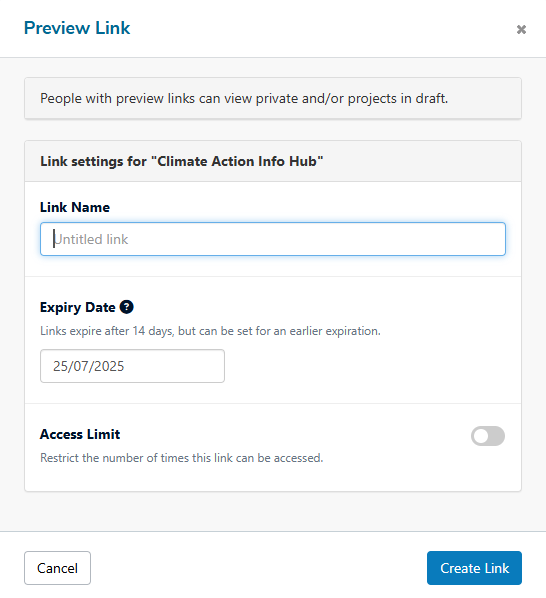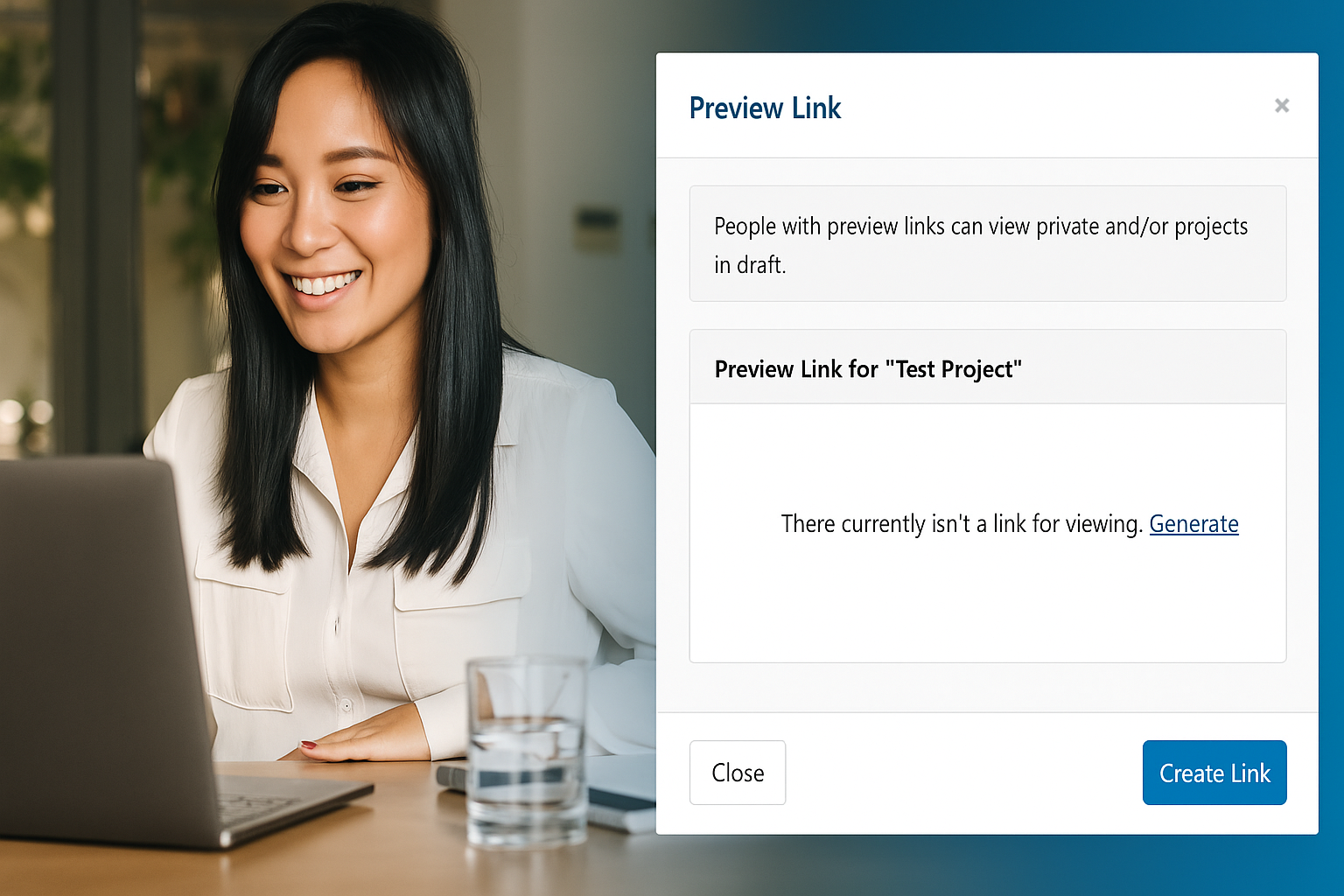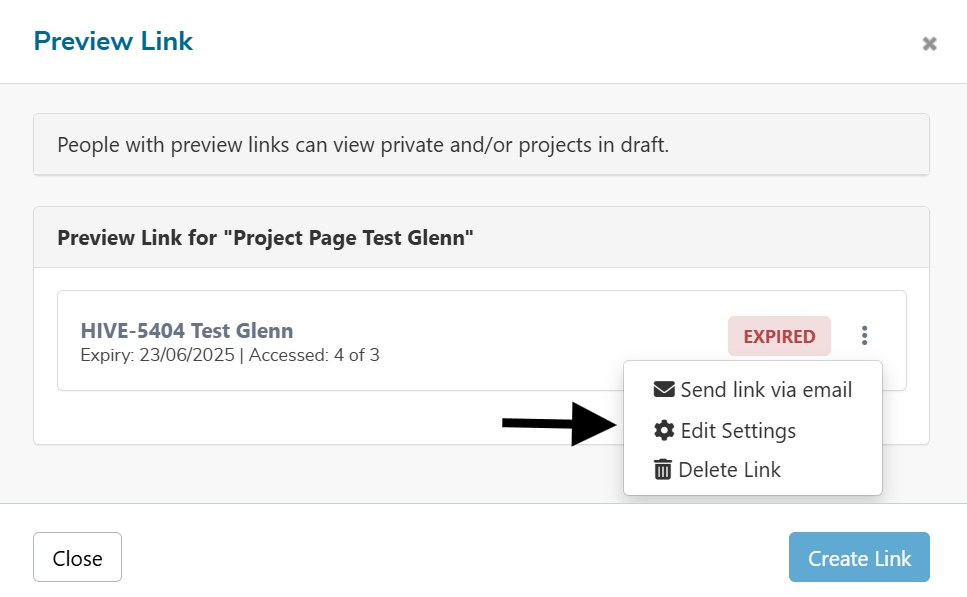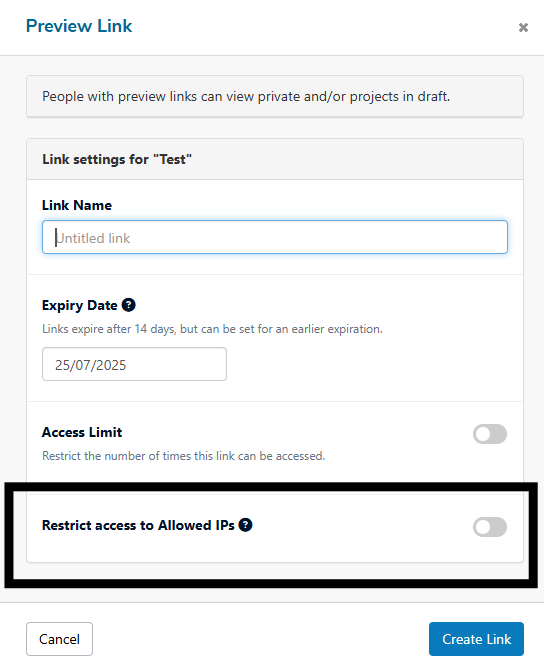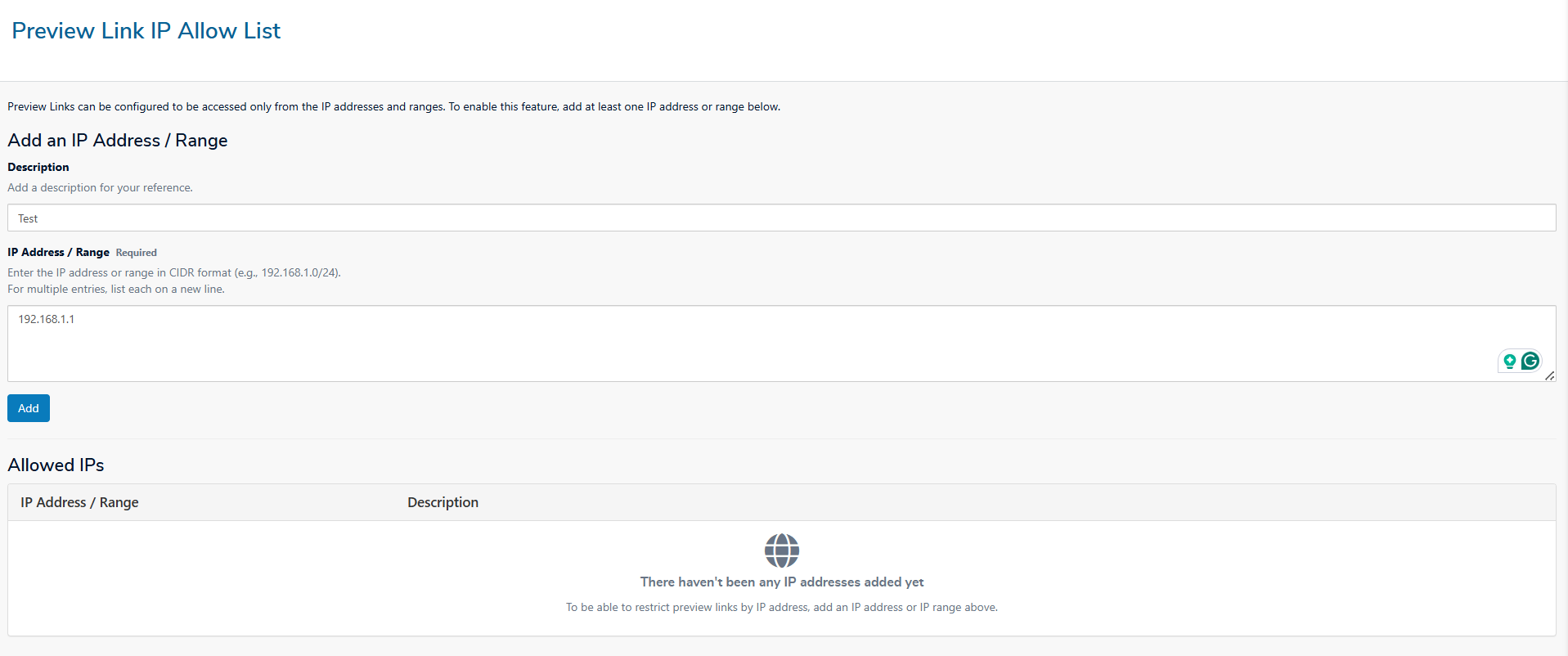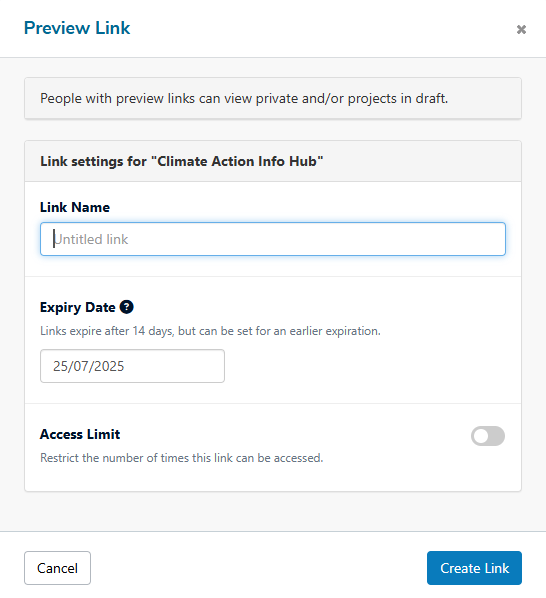You now have greater control over who can access preview links with the introduction of IP Address Restrictions. This enhancement adds an extra layer of security by allowing admins to limit access based on whitelisted IPv4 addresses—ensuring only users from approved locations can view sensitive content.
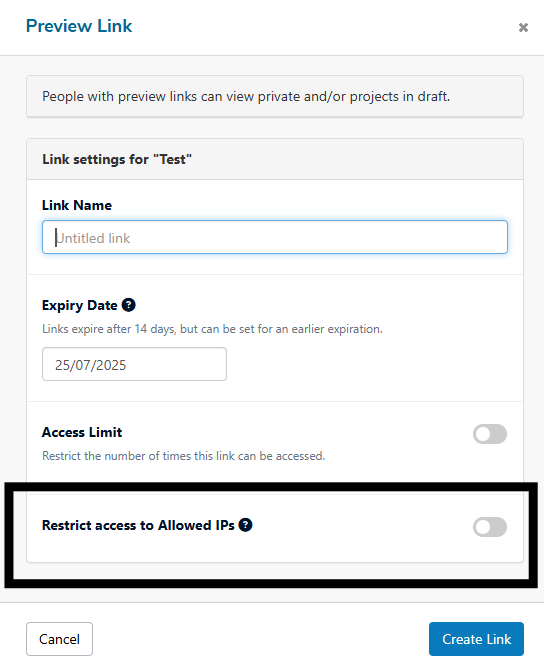
Configuring an IP Whitelist
To configure IP restrictions for preview links:
- Go to Dashboard > Settings > Projects.
- Locate the section titled “Preview Link IP Allow List.”
- Add the IP addresses you want to allow access for.
You can configure the following fields:
- Description (optional): Add a note or label for easy reference.
- IP Address / Range (required): Enter individual IPv4 addresses or CIDR-formatted ranges
(e.g., 192.168.1.0/24).
For multiple entries, place each on a new line.
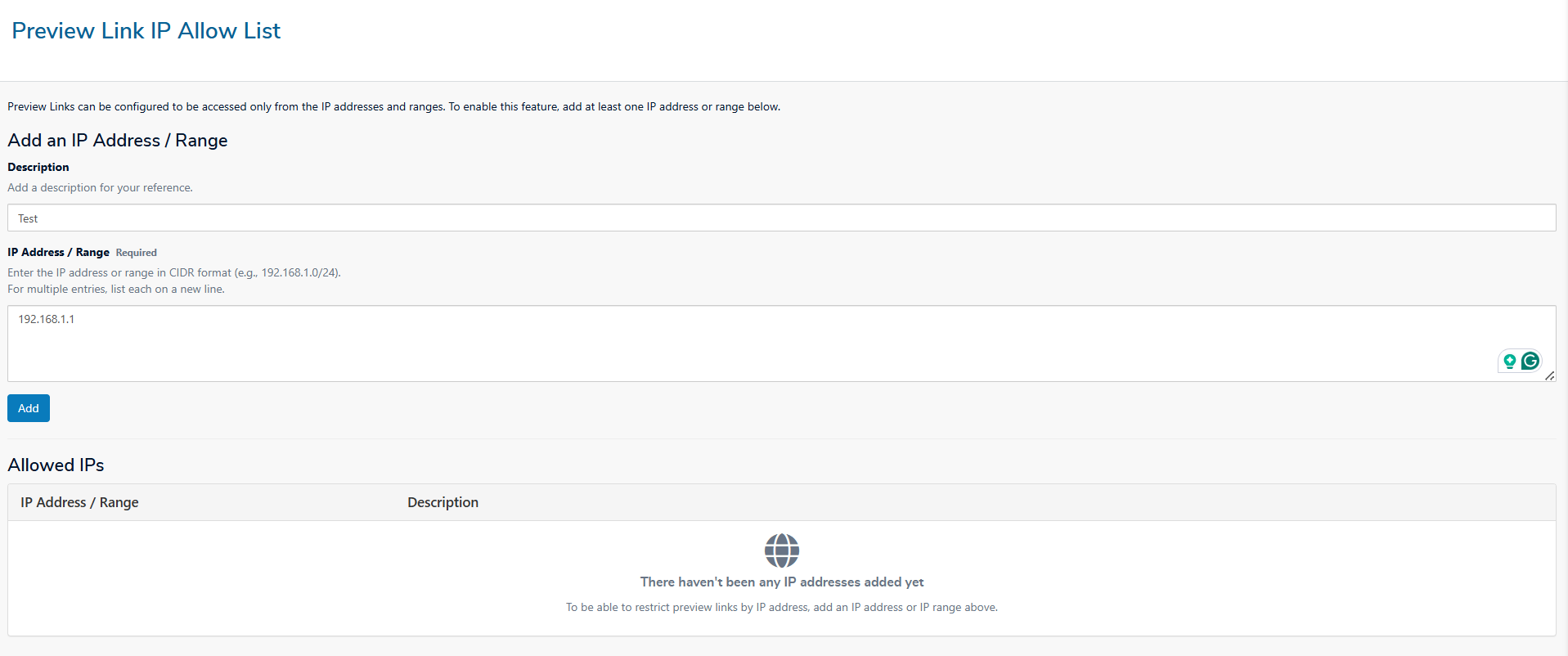
Using IP Restrictions in the Preview Link Modal
Once IP addresses are added to the allow list, you can restrict preview link access directly from the modal.
To enable this:
- Navigate to Dashboard > Projects.
- Select Preview Link for the desired project.
- Create a new link or edit an existing one.
If a whitelist has been configured, you'll see a toggle labeled:
"Restrict access to whitelisted IPs only"
- Enabled: Only users accessing the preview link from an approved IP will be granted access.
- Disabled: The preview link remains publicly accessible to anyone who has the link.
✅ Important Notes: If no IP addresses have been added to the whitelist, this toggle will not appear.