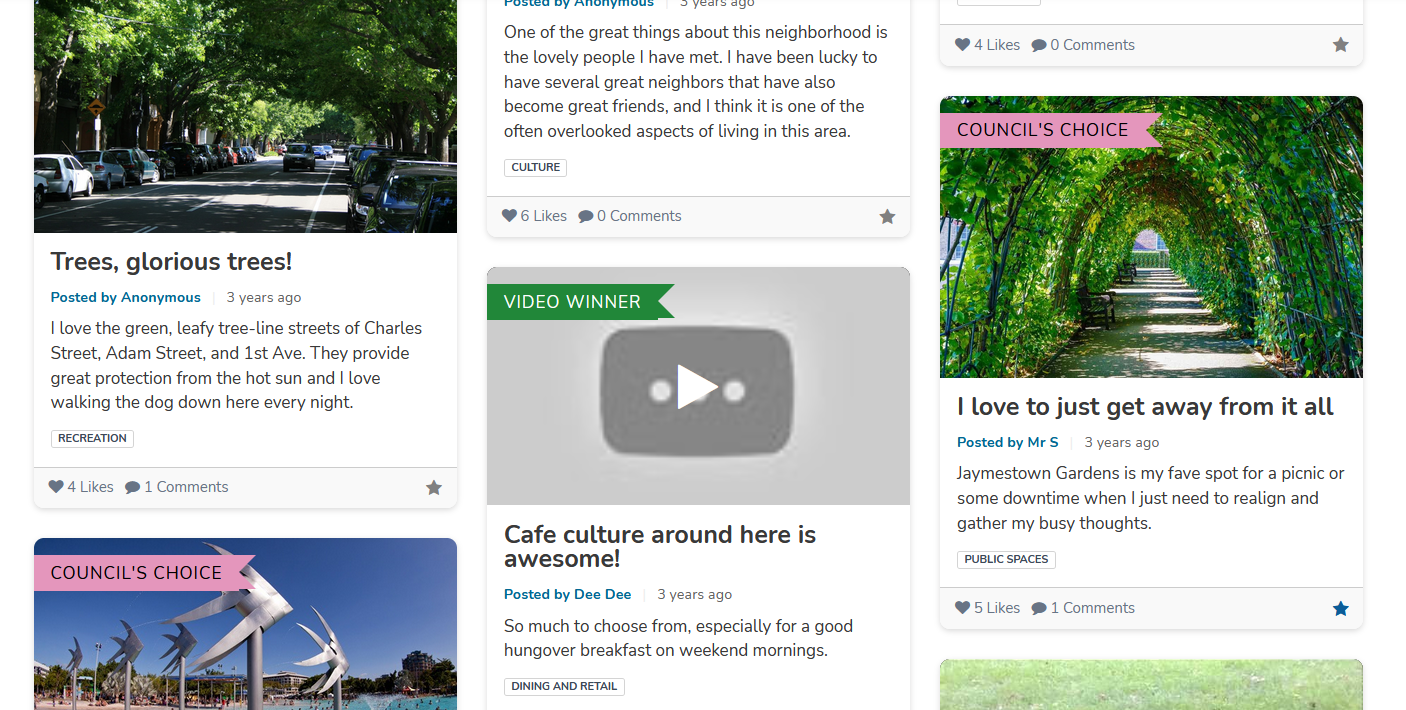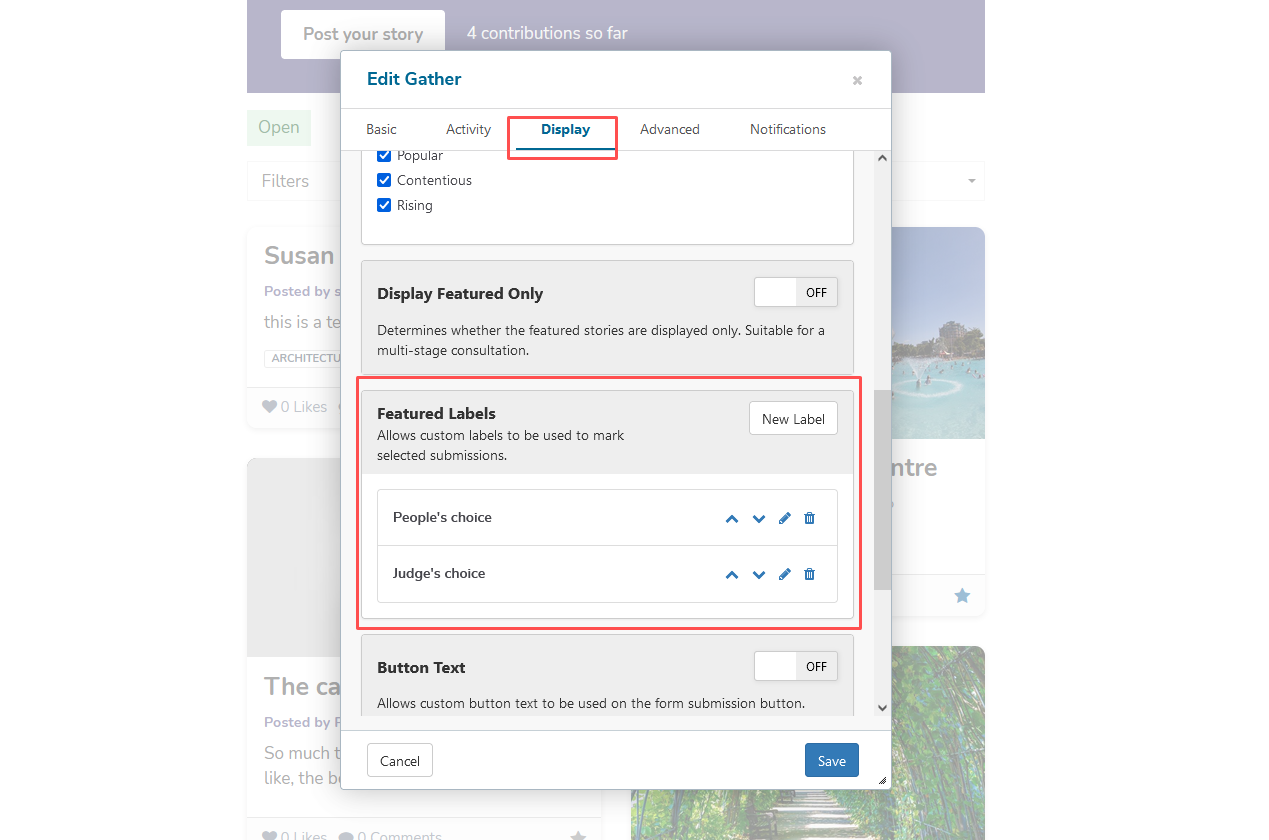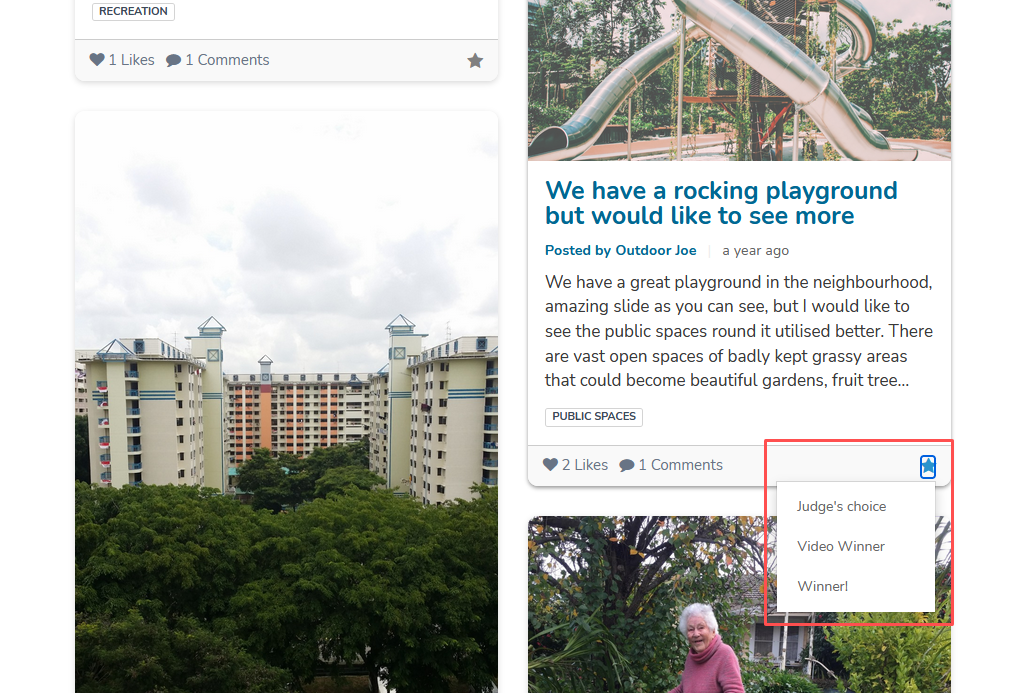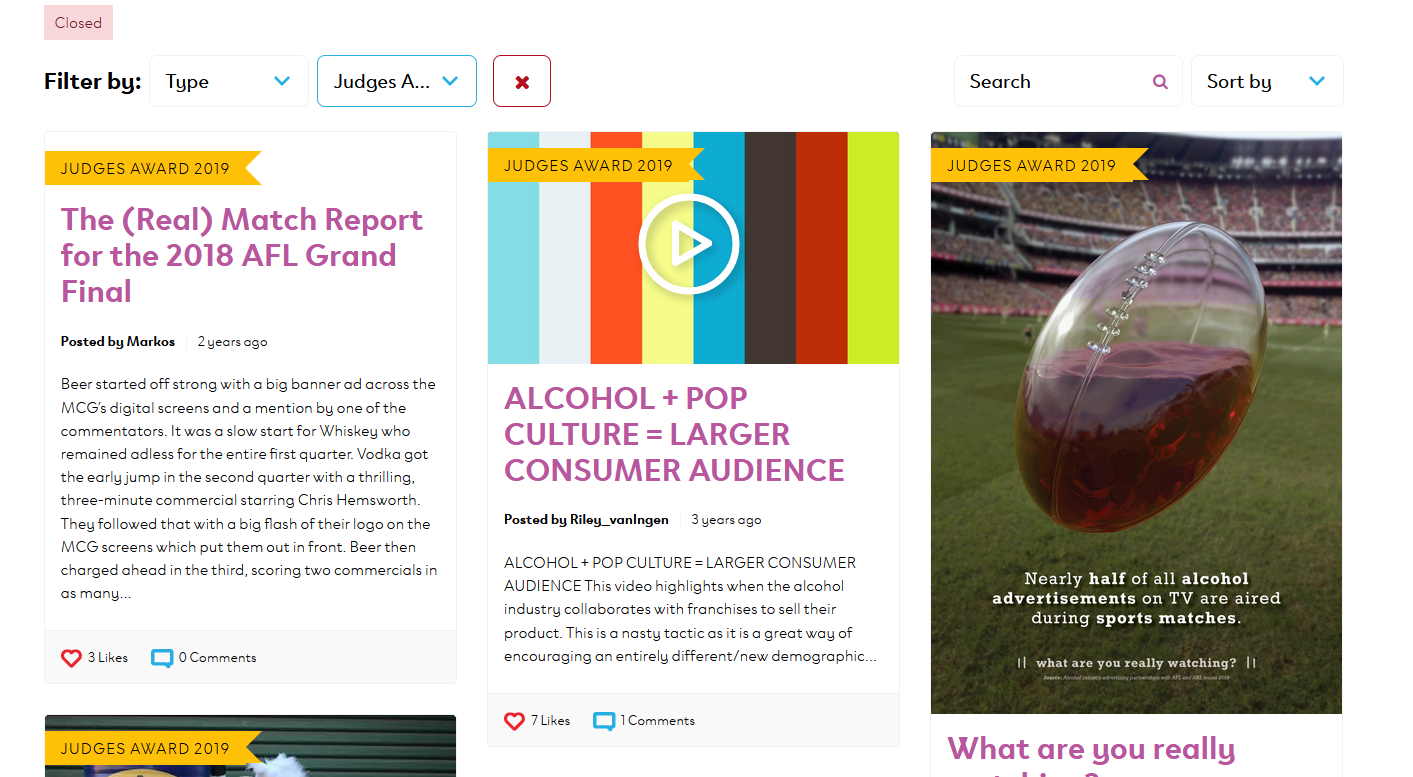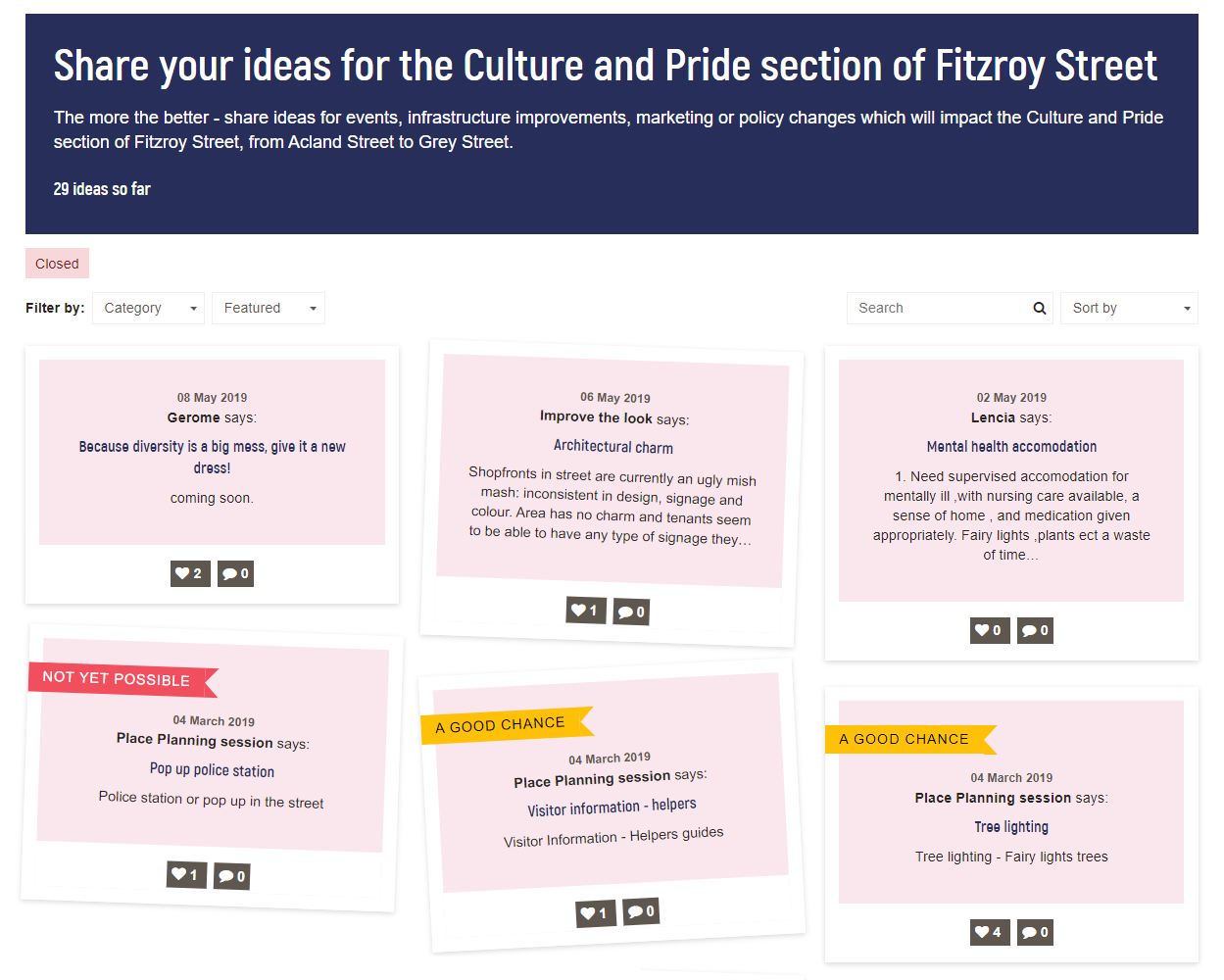Gather is a versatile participation tool suitable for a wide variety of engagement purposes. In this tutorial, we'll learn how to utilize the 'label' functionality to feature posts and unlock new ideas for using the tool.
The Gather tool lets your participants post text, images, and even video content to a visual content 'wall'. Additionally, you can enable voting to allow participants to rate a post, and commenting to enable discussions between participants.
These core features make the Gather tool great for collecting stories and experiences, running ideation processes, and hosting creative competitions.
You can further enhance your use of this tool by taking advantage of the labeling feature, which lets you highlight selected posts to add visual interest, encourage interaction and unlock new creative uses for the tool.
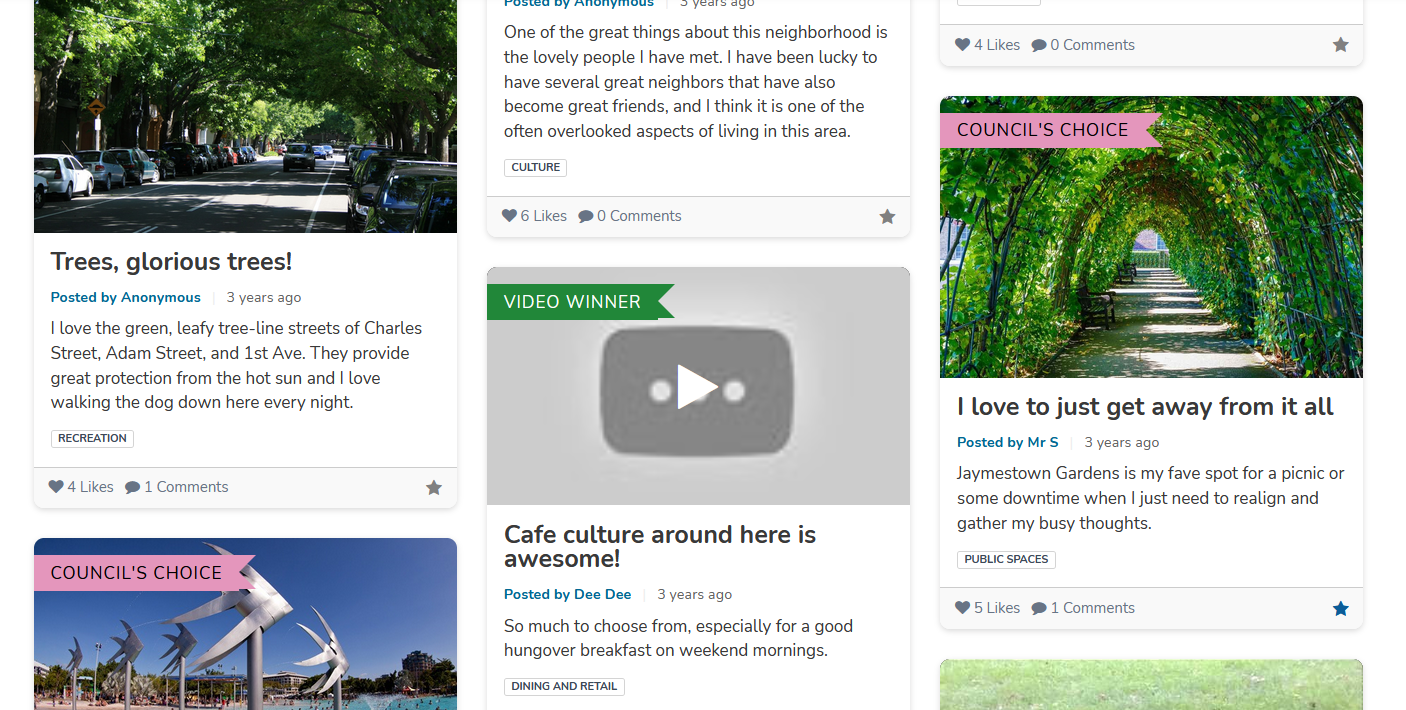
Set up labels
To apply a feature label to a Gather post, you'll first need to set up categories for the labels. To do this, navigate to Display tab within the Block Settings of any Gather tool. Scroll down to the Featured Labels heading, and add a new category, then pick a color for your label.
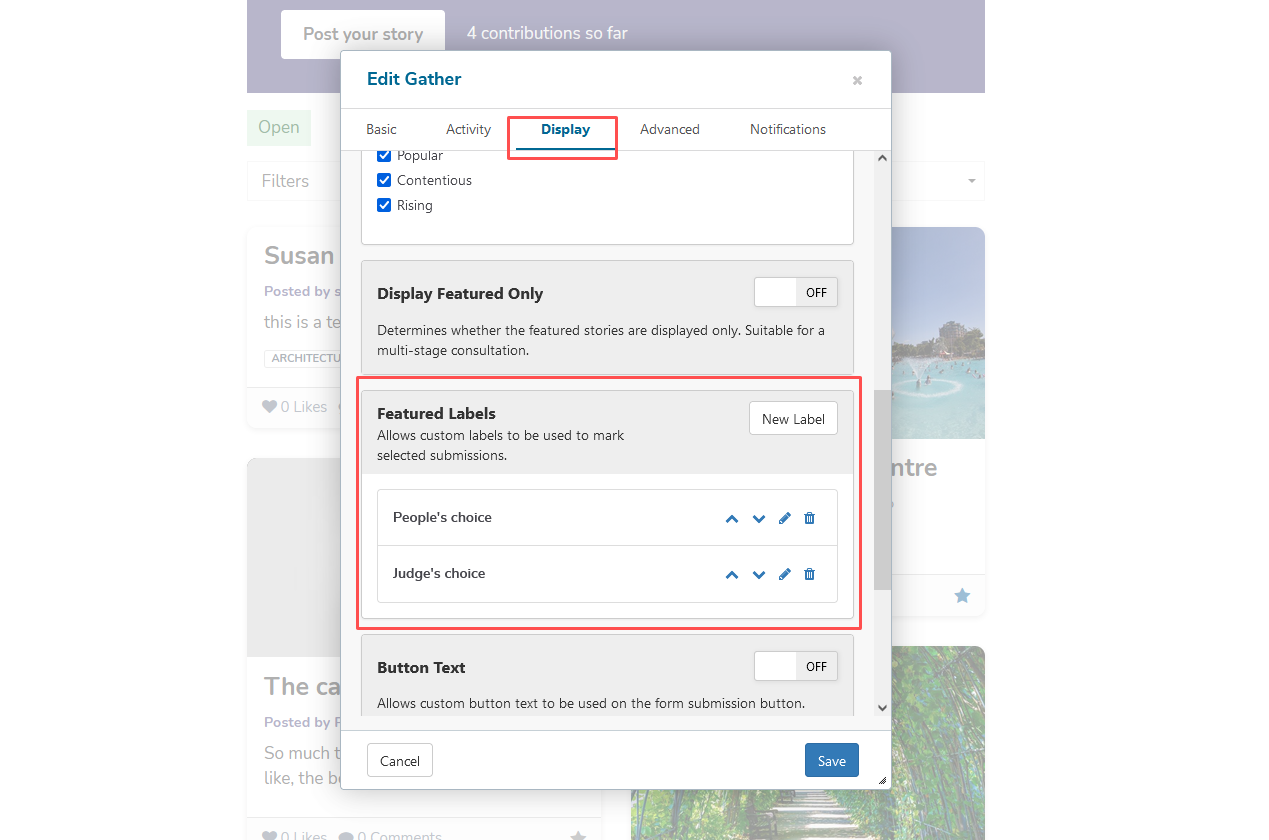
When finished, click the 'Save' button to commit your changes.
Assign labels to posts
Once the labels are set up, you're ready to apply them to your posts. Labels are applied from the front-end, so first navigate to the page where the Gather tool is. Then, ensure you are logged in to the platform (but the page is not in Edit mode).
If you have the appropriate permissions to the project, you'll see a star icon in the bottom-right corner of each Gather post. Click the star to open a list of label categories you added in step one. To apply a label, simply select it from the list. To remove a label, click the star icon again and select 'Remove' from the list.
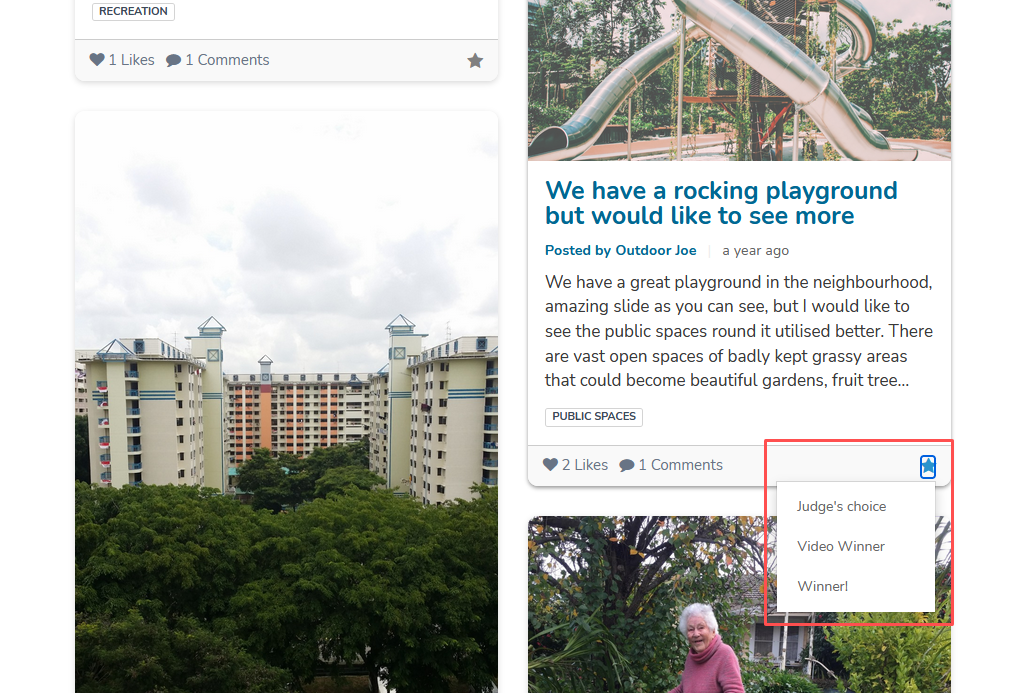
Labels you add to your posts are also recorded in the reporting data for the activity. If enabled, your data will show two fields: one to indicate whether the post is featured or not, and another with the label name.
You can filter on these fields and export this data to perform further analysis on your data if necessary. For example, if you want to do a count of how many posts are in each category.
Ideas for use
Now that we've learned how to use the label feature, here are some ideas for using it in practice.
One great way to use labels is to run competitions where you invite participants to post creative content such as stories, images or videos. You can then establish a process for appointing winners, such as a judges panel or voting by other participants.
Use labels such as 'judges choice' or 'people's choice', or create different award categories for the winners.
We saw this approach successfully used in VicHealth's Top Spin project.
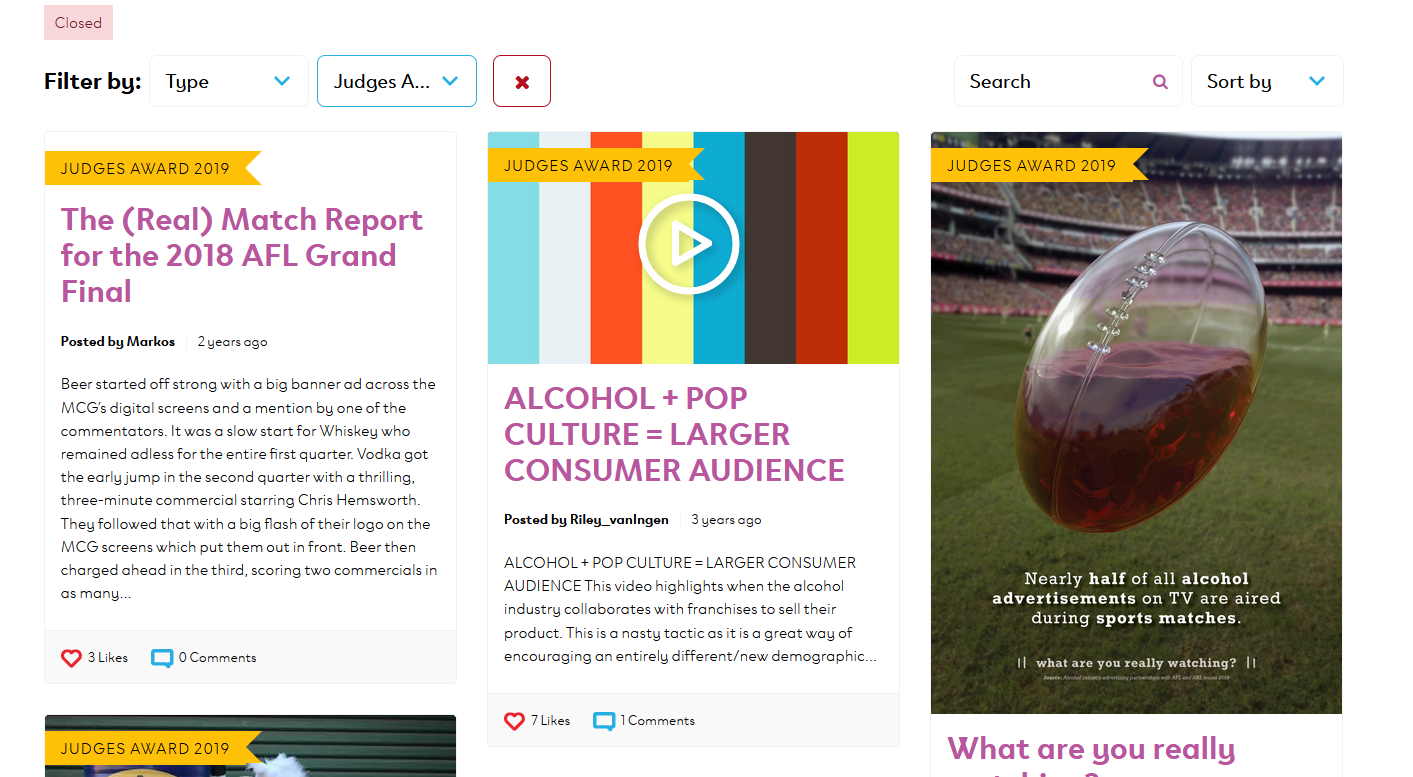
Another idea is to use labels in an ideation process to help classify ideas as they come in.
The City of Port Phillip used this approach in their place-based digital engagement initiative Love my Place. They used labels like 'Needs work', 'In progress', 'A good chance' and 'Not possible' to classify ideas, triaging them so they could focus on ideas that would have the most impact.
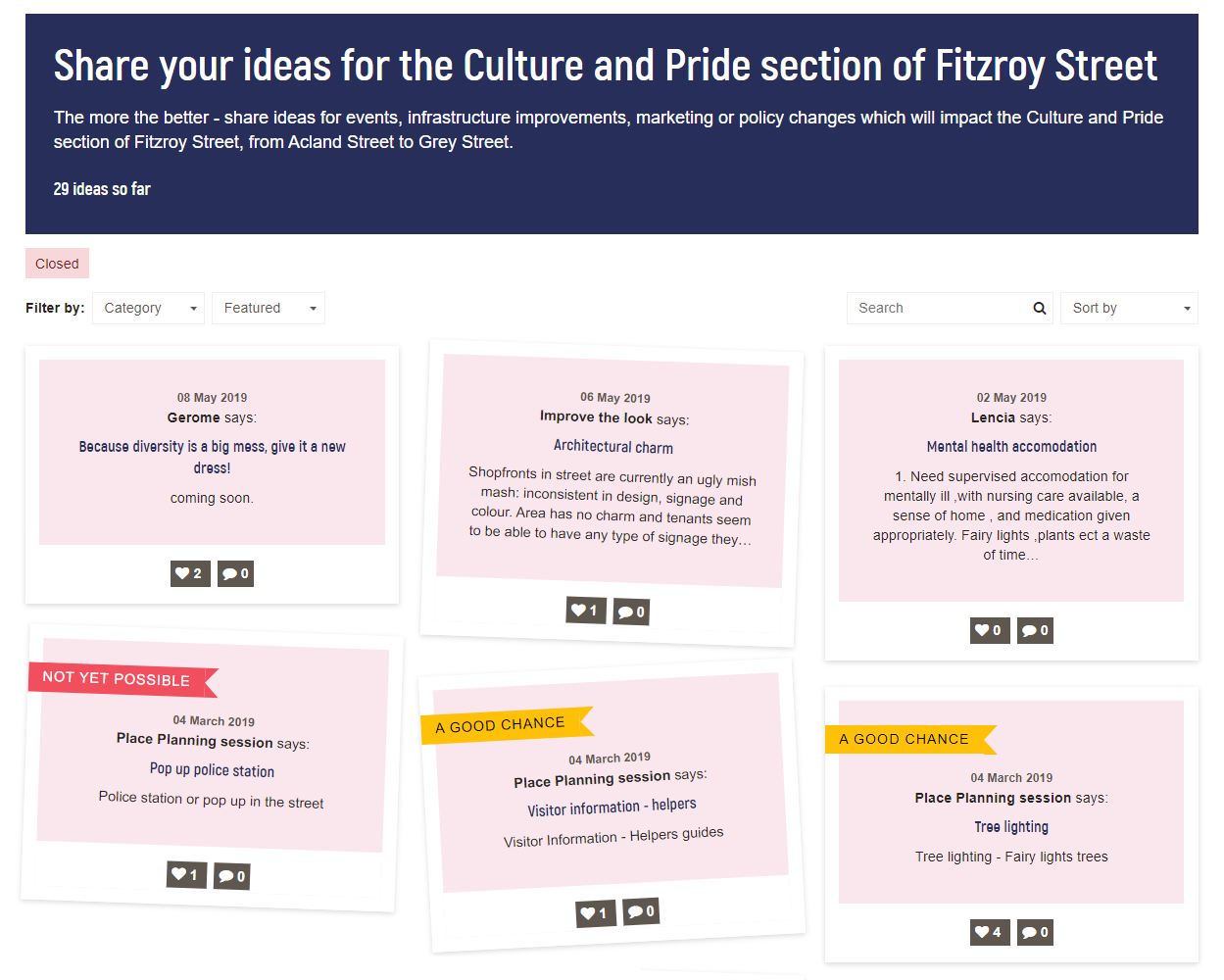
These are just some ideas for how to use labels in your engagement, but the possibilities are endless.