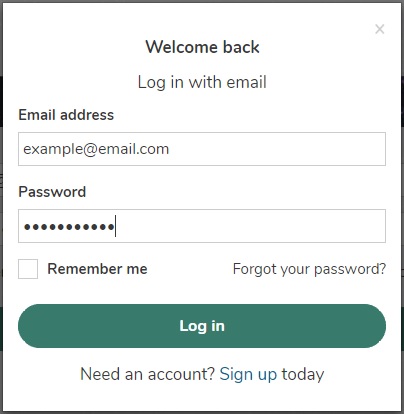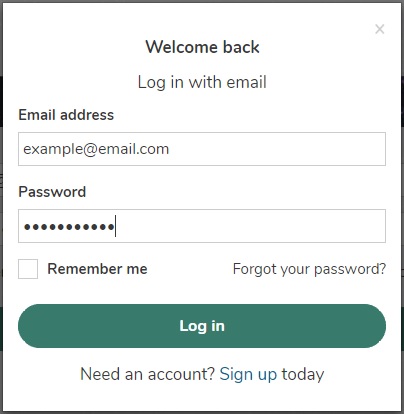To sign in to Social Pinpoint, users must first have a password supplied by the Site Administrator (or by Social Pinpoint when the site is set up). There are several ways to sign in to the platform:
- The ‘Login/Join’ button in the site’s main navigation
- The ‘Log in to site’ link in the footer area of the page.
- The site’s login page located your site’s url/ login (e.g. yoursiteurl.com/login)
Users must enter their email address and supplied password and then select the ‘Log in’ button. Once successfully logged in, users will see the blue toolbar on the top of the site and be shown a green ‘confirmation’ notification that they have signed in.
After logging in, a new ‘user session’ will begin and will remain active as long as a user remains active on a site. After two hours of inactivity, the ‘user session’ will automatically end and the user will be logged out of the platform.