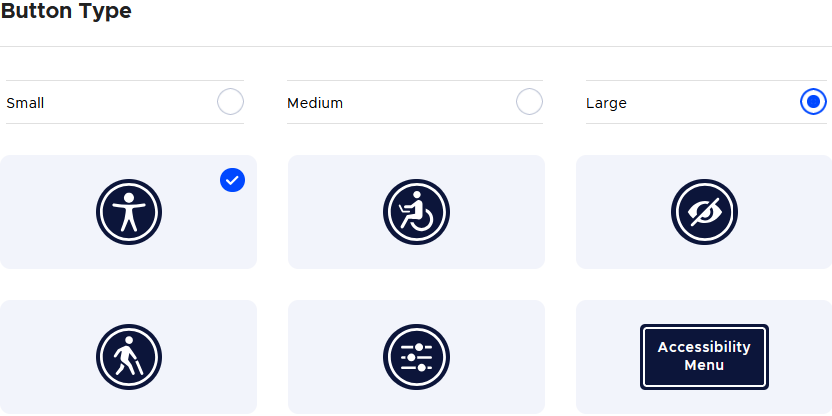How to Drive Traffic to Your Engagement Site
In today’s landscape, having an online community engagement platform is essential to connect with your residents, gather feedback, and involve members in decision-making. However, simply having a community engagement platform isn’t enough. To make a real impact, you need to drive traffic to your engagement site, ensuring you hear from a diverse range of voices.