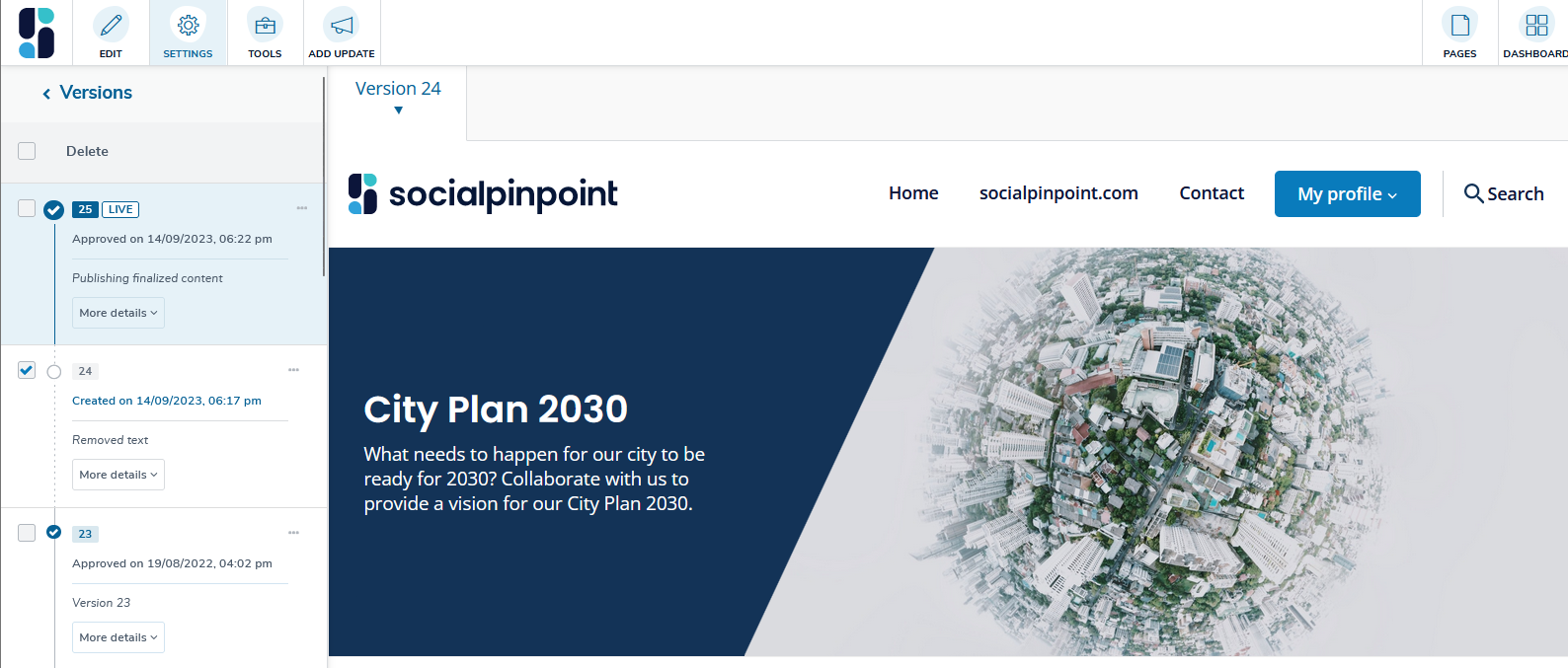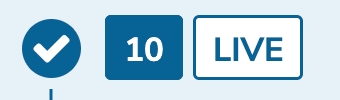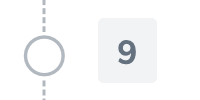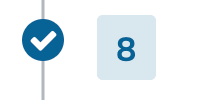Social Pinpoint (SPP) features a robust versioning system for page management. You can review past page versions, compare changes and restore previous versions when needed.
💡NOTE: A new version of the page is created each time you save/publish changes to a page.
Viewing Versions
To view version of the page
- Click "Settings" in the toolbar
- Select "Versions" to access all previous versions
- Check the box next to the version you want to view
- You can also compare multiple versions simultaneous
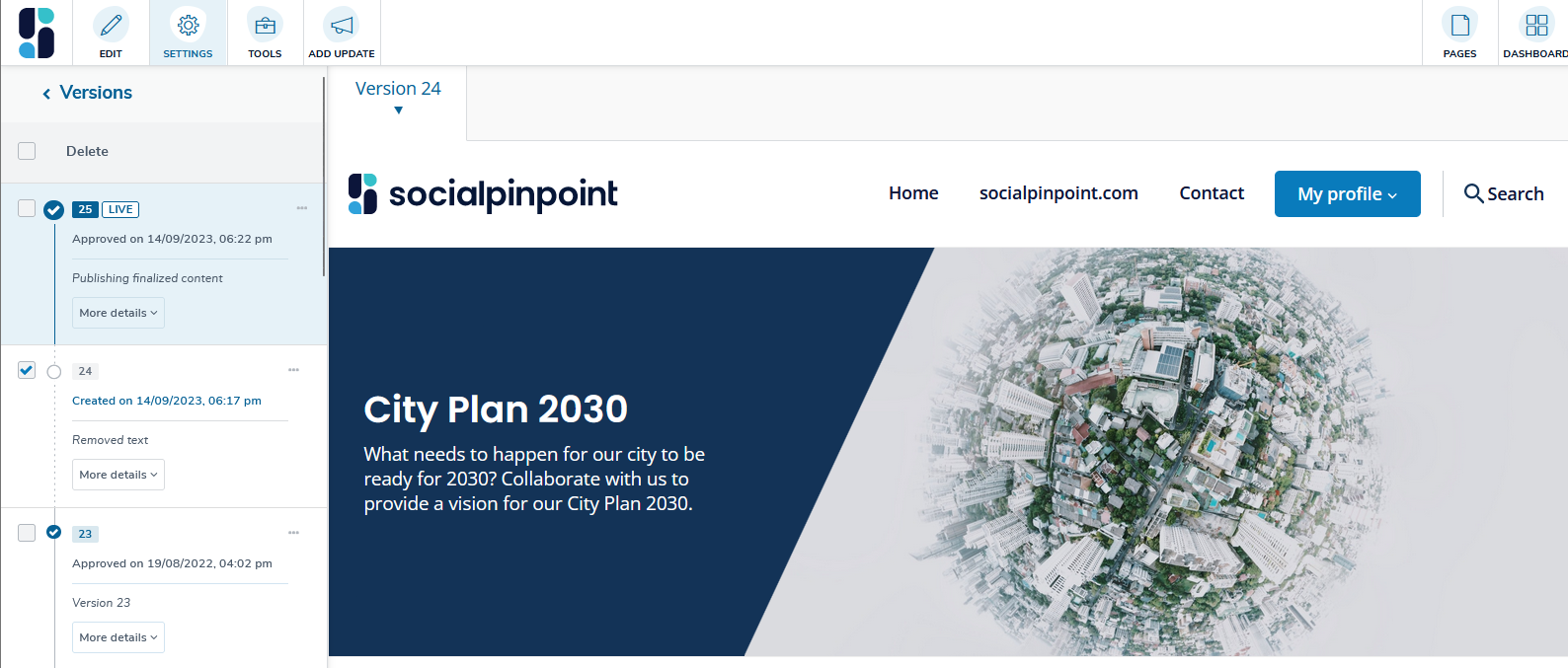
Alternatively you can also view the version via the sitemap:
- Dashboard > Sitemap > Select the desired page > Versions

Version Indicators
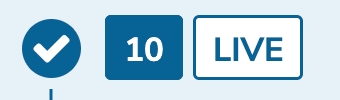
|
This is the version that is currently viewed publicly.
|

|
This is a version that will be published.
|
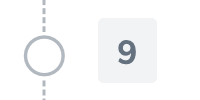
|
This is a draft version that was never published. |
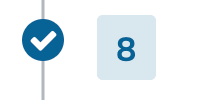
|
This is a version that was published in the past.
|
Each version will contain the version number, the date it was created, any comments added by the user, and the user that submitted the version. If the version was published it will also include the approved date, and the approver.