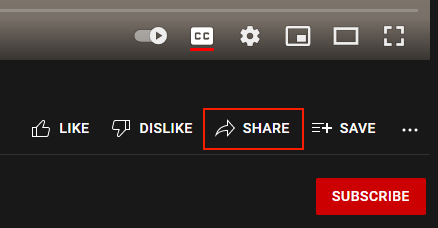If you've got a great promotional video, a timelapse, animation, streamed event or explainer, you needn't direct your audience away from your project page. The video tool allows you to embed video content on your page from YouTube and Vimeo. You can embed as many videos as you want, with a range of options for organising your videos in an attractive and navigable way.
Please note that to post videos from you own YouTube account of over 15 minutes long, you will need to have a verified YouTube account. For example if you need to post a video of an in-person meeting that last's 60 minutes, unless your YouTube account is verified, YouTube will take the video down.
Here's some examples of how you can configure the Video tool:
Settings you can configure in the Video tool:
Basic
- Video Player Type - select from YouTube or Vimeo.
- URL of video - this requires the 'Share' URL of the video itself, not the page URL the video is sitting on. The Share URL is found underneath the video window.
- Video title - optionally add a title/heading to your video.
Display
- Size - select the size that the video should display on large devices.
- Position - select the alignment of the video - left, center or right.
Practice Tips
When embedding videos from YouTube, be sure to use the share code generated by the video player, rather than the page's url. To get the the video URL from youtube:
- Navigate to to the video on YouTube.
- Right click on the video player.
- You will then presented with a dropdown where you can select 'Copy video URL'.