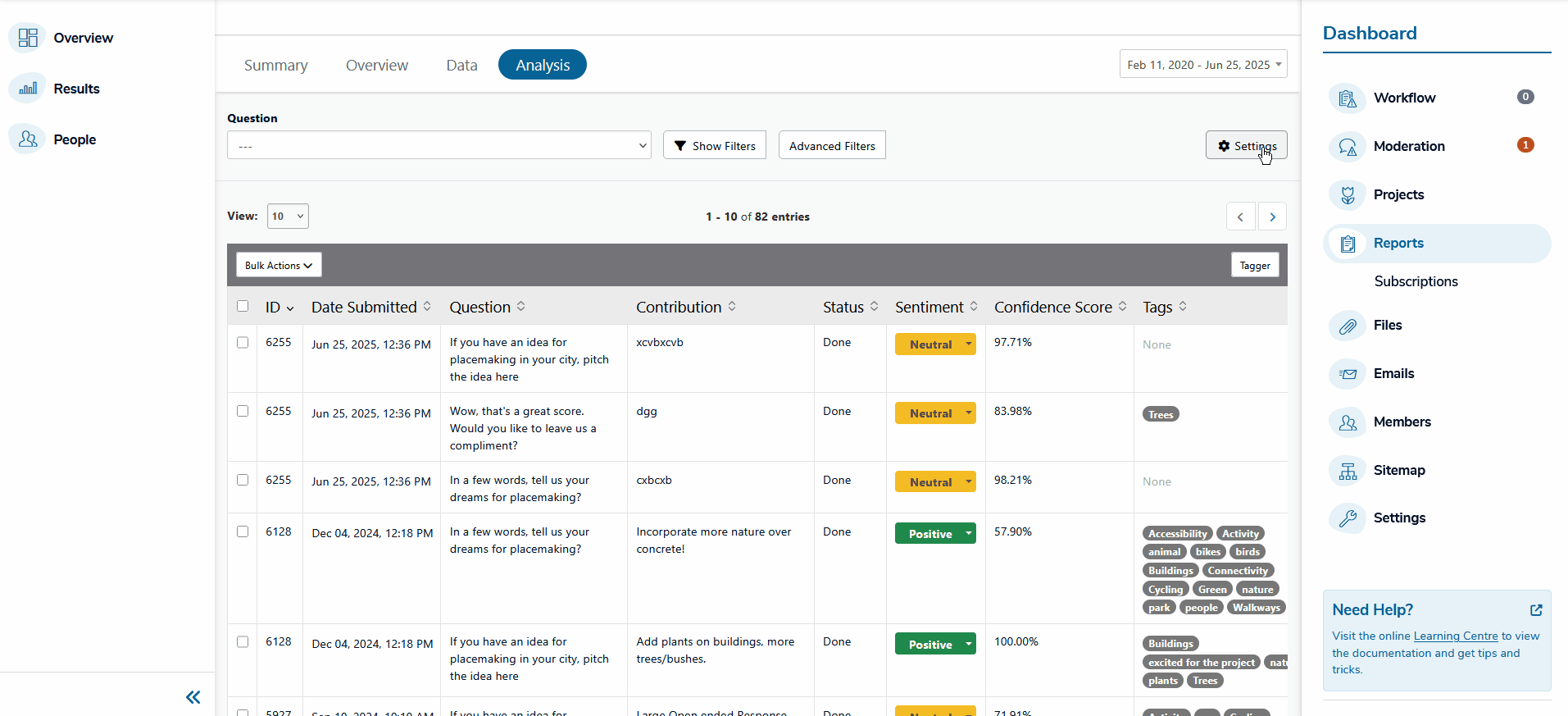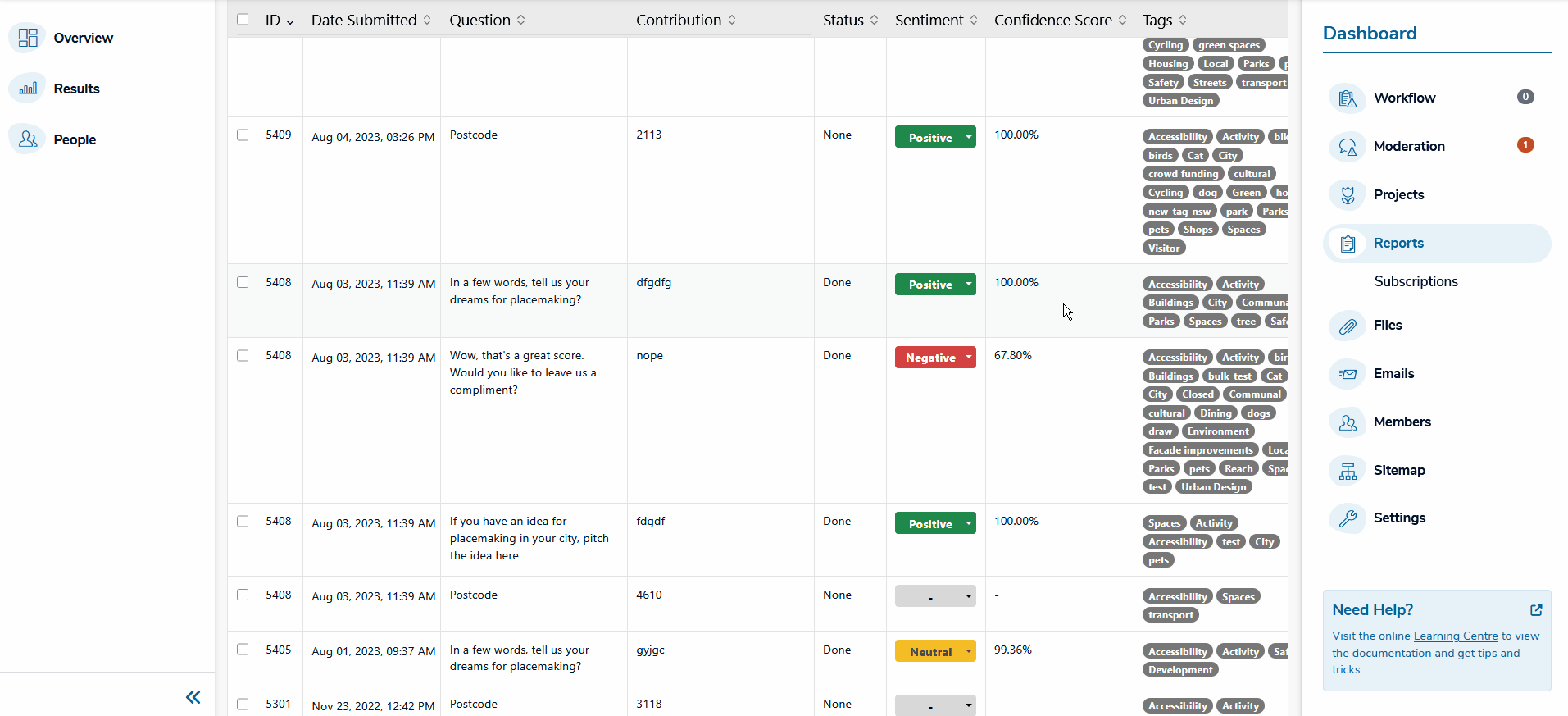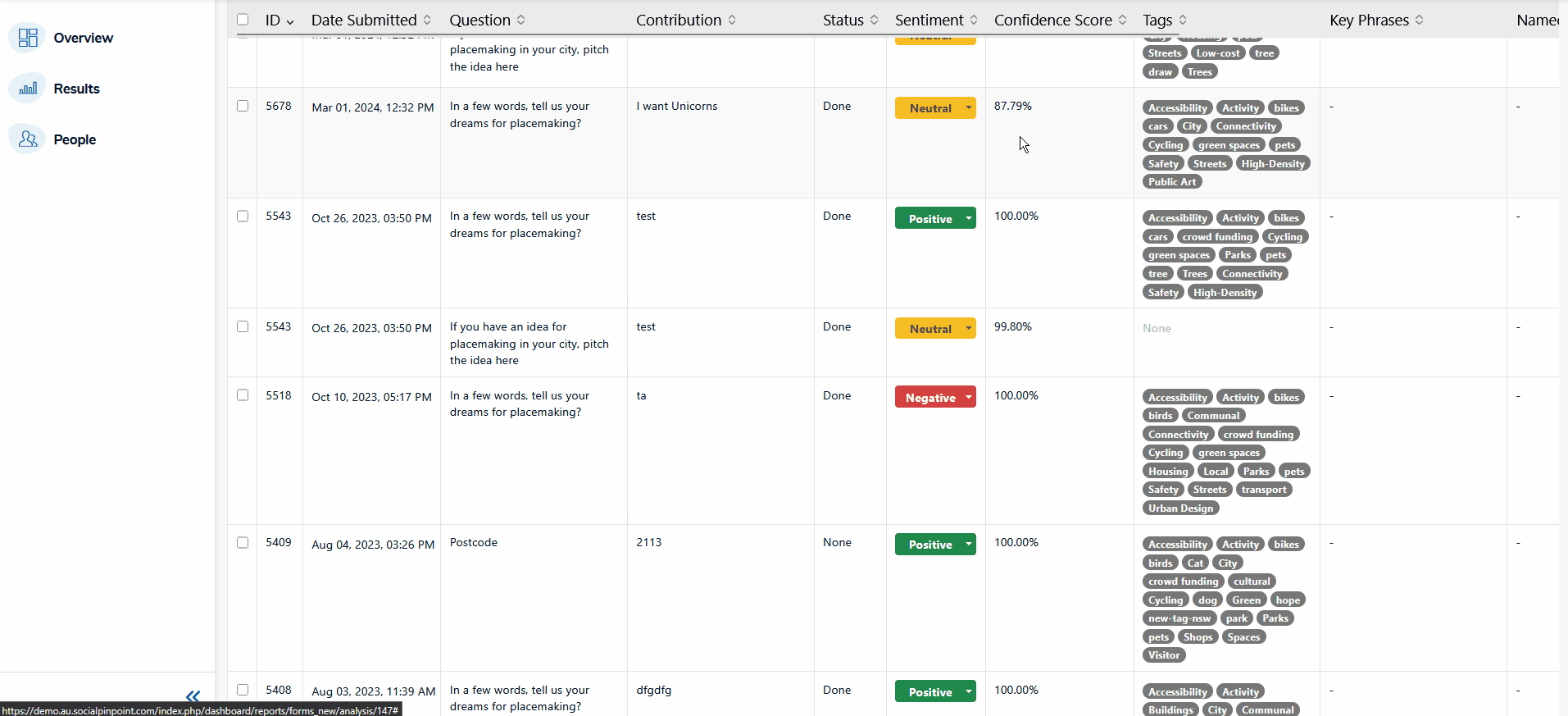Social Pinpoint's Analysis Assistant (AA) acts as your virtual assistant to automate the analysis of qualitative, open-ended feedback
using advanced Natural Language Processing (NLP) technology.
The AA gives you a head-start in the analysis of your data and lets you process large volumes of qualitative, unstructured data in real-time, saving considerable time and effort.
It analyses open-ended responses in all participation tools, automatically detecting sentiment, key phrases, named entities and language information.
The AA is automatically activated for all Premium, Professional and Single Project subscription sites. An acknowledgement of use of data is covered in our Terms of Use and Privacy Policy.
How it Works
The AA uses Amazon Web Services' (AWS) Comprehend,
a leading NLP service that uses Machine Learning to help you uncover insights and relationships in your
unstructured data.
The AA processes data within the region your data is already stored:
- Australia/ New Zealand - Data is processed in the AWS Sydney data centre.
- Canada - Data is processed in the AWS Montreal data centre.
- USA - Data is processed in the AWS US (West) data centre.
- Europe - Data is processed in the AWS Dublin data centre.
In the Form tool, you can select which specific questions you want to analyse using the AA. This gives you control in how you use your processing allocation, so you do not waste it answering irrelevant questions (i.e. First name).
When the AA is run, it automatically detects the following information for each response:
- Status -
Identifies whether the AA has completed its analysis (Done), is
currently processing it (Processing), or has not processed it (None).
- Sentiment - Indicates the overall emotional tone or sentiment of a text response, classifying it as positive, negative, neutral or mixed.
- Confidence Score -
Indicates how confident the AA was in determining the sentiment
classification mentioned above. The score is based on a scale between 0
and 100%, with a higher number indicating a greater level of confidence.
- Key phrases - Extracts words or short phrases considered significant in the response.
- Named entities - Identifies persons, places or things named in the response.
- Language - Identifies the language used by the participant in the response.
The AA works together with SPP's text-analysis tools.
How to Use
Once
the AA is enabled on your site, a new 'Settings' button becomes
visible at the top-right of the Analysis section and additional fields
are added to the data table.
Clicking the 'Settings' button
displays the list of questions that can be analysed by the AA (Short
Text and Long Text questions only). You can choose which questions you want to use the AA on by checking the box next to the question to start processing the responses to the question.