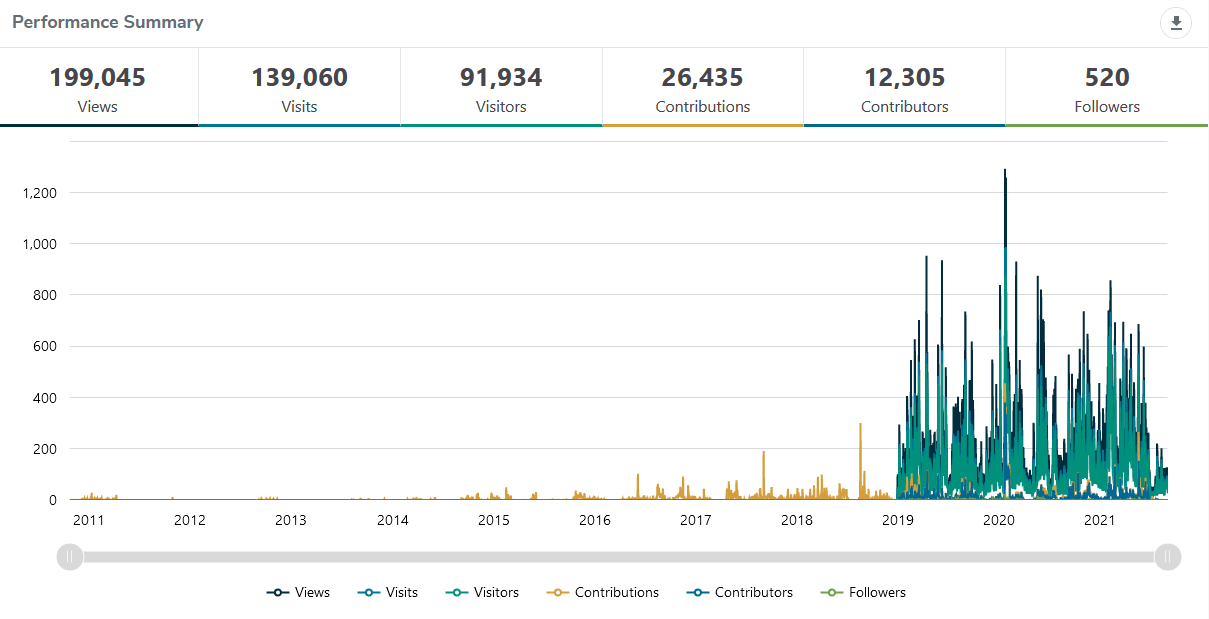The Performance Summary lets you track key performance metrics such as visitors, contributors and followers over time.
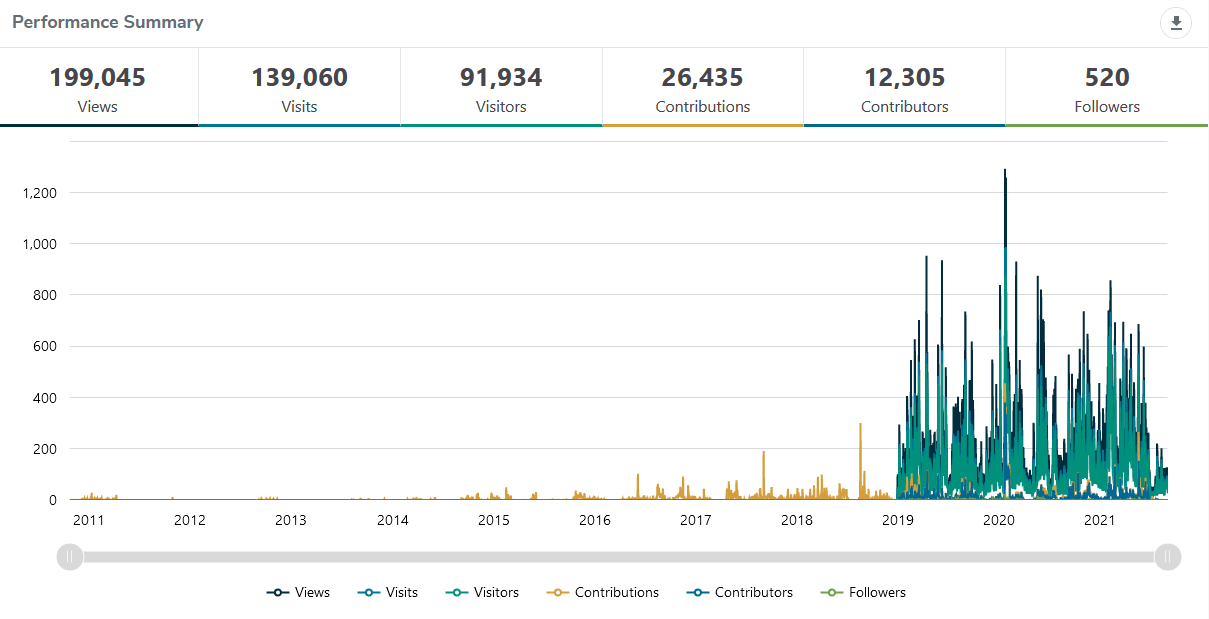
Here's a detailed description of each of these metrics.
Views
Views refers to the total number of times a visitor on your sites views any page on your site or project. Page views are recorded each time a page is visited, regardless if the user has previously visited that page.
Visits
Visits refers to the number of individual 'browsing sessions' a user, or Visitor, has on your site.
A new session starts when a user enters your site, and remains continues as long as the user remains active (e.g. browsing different pages, downloading documents, completing surveys, etc.).
If a Visit becomes inactive for 30 minutes or more, the session automatically ends and the Visit is deemed to be finished.
If the same Visitor returns to your site after their previous session has ended, a new Visit will be recorded.
If a user is inactive for 30 minutes or more on a page (and the Visit ends), but they then resume their activity on the site, both a new Visit and a new View will be recorded.
Visitors
Visitors are defined as the number of unique users that have entered your site. A single visitor may make more than one Visit to your site over the course of the same day or several days, but are only counted once.
A Visitor is not necessarily a single person, but rather a single browsing session that stores a user's technical information. Therefore, if a person visits a site on two different devices, they are recorded as two separate Visitors rather than one.
It is also important to note that we use IP addresses to determine unique Visitors, so if multiple users share a common IP address, they will be counted as a single Visitor rather than multiple Visitors.
Contributions
The total number of responses collected through participation activities (excluding ancillary voting activities). Multiple Contributions may be made by a single Contributor.
Contributors
The unique number of Visitors who have left feedback or Contributions on a site using the available participation activities. Contributors is a unique value, and a Contributor who makes more than one Contribution is only counted as a single Contributor.
Members who have made Contributions will be accurately recorded as Contributors. However, for visitors who are not Members, the number of Contributors is estimated by removing Visits that have Contributions that have duplicate IP addresses.
Therefore, this number is not considered to be accurate unless a mandatory registration method is used on a site.
Followers
The number of Visitors who have ‘subscribed’ to a project by selecting the ‘Follow’ button on the project website.