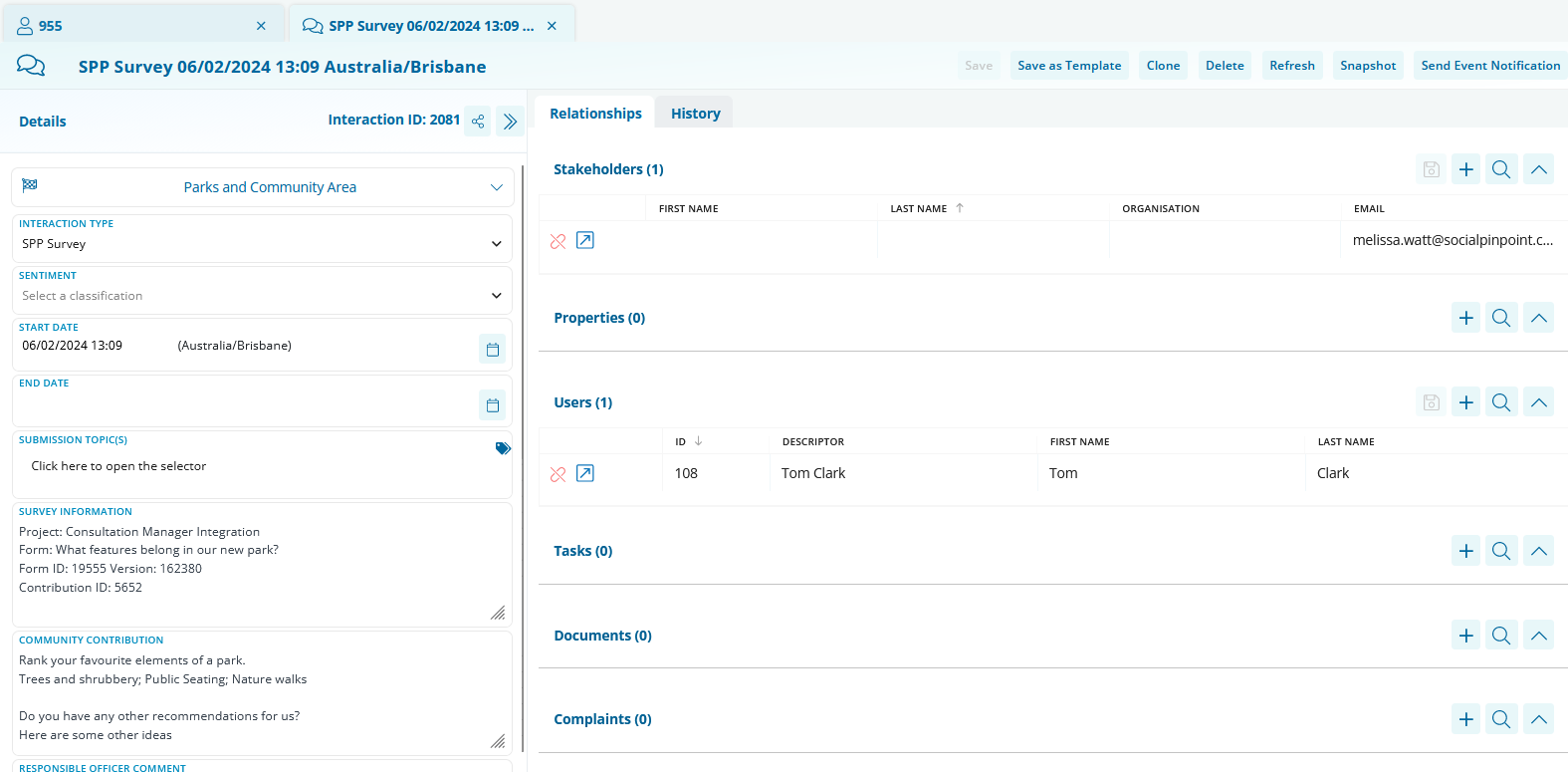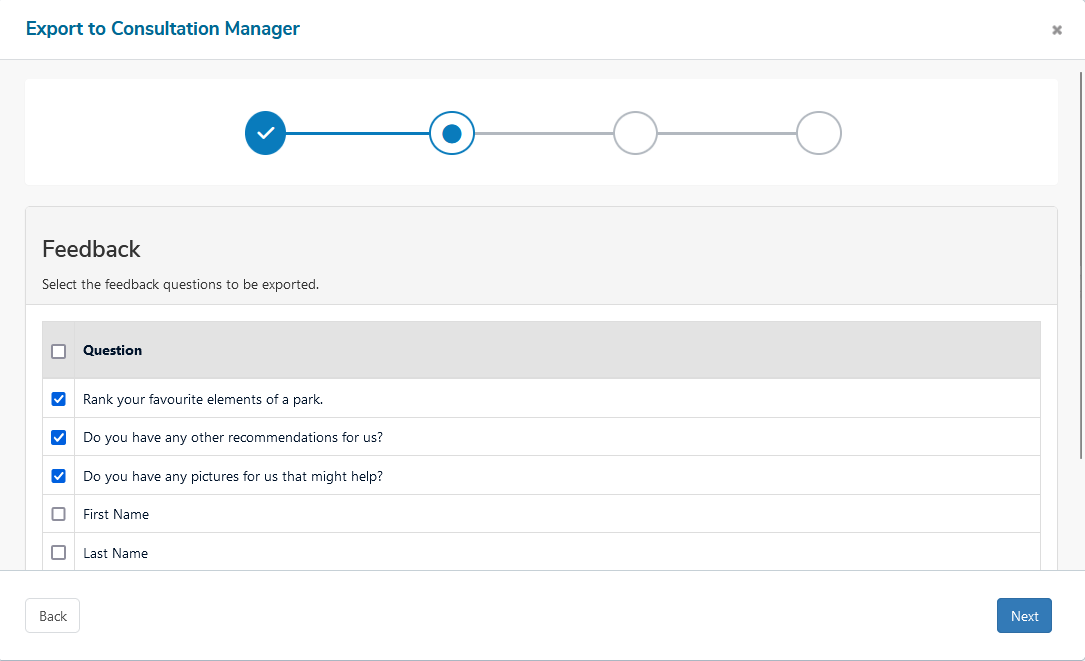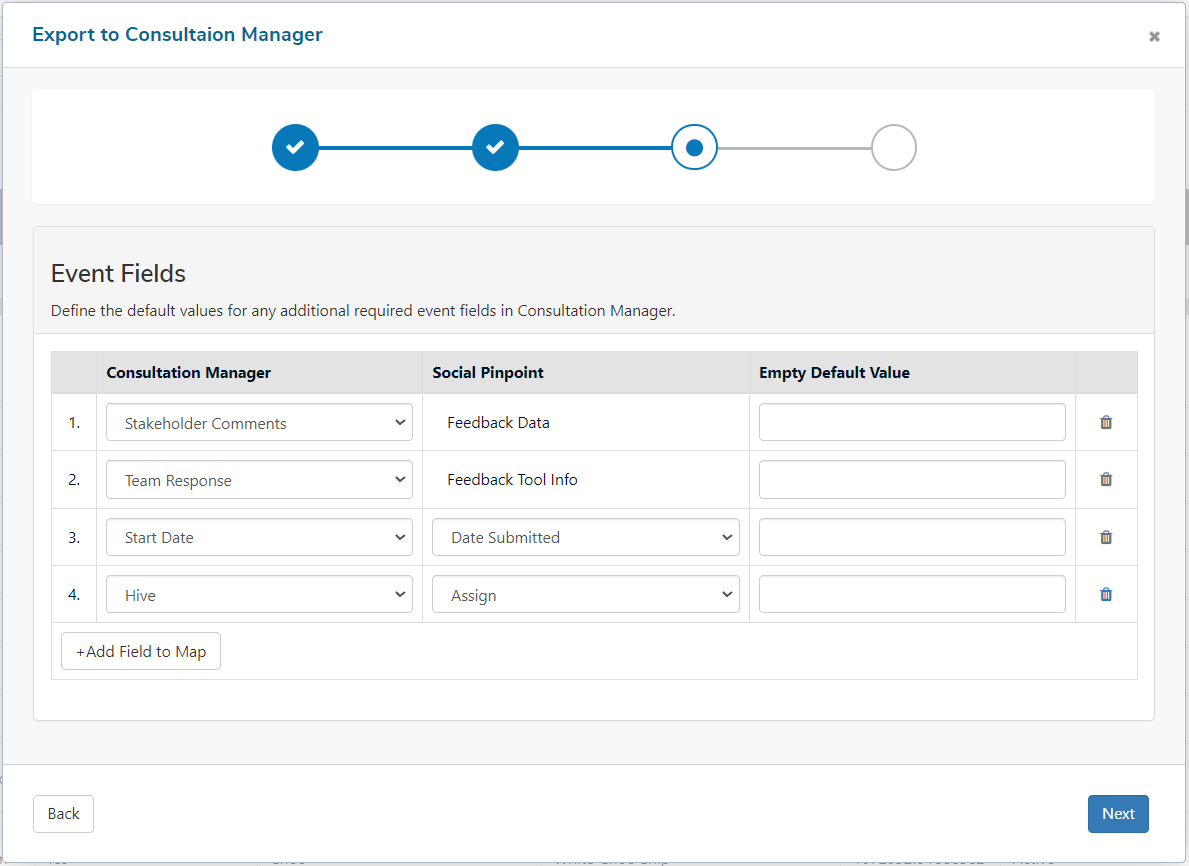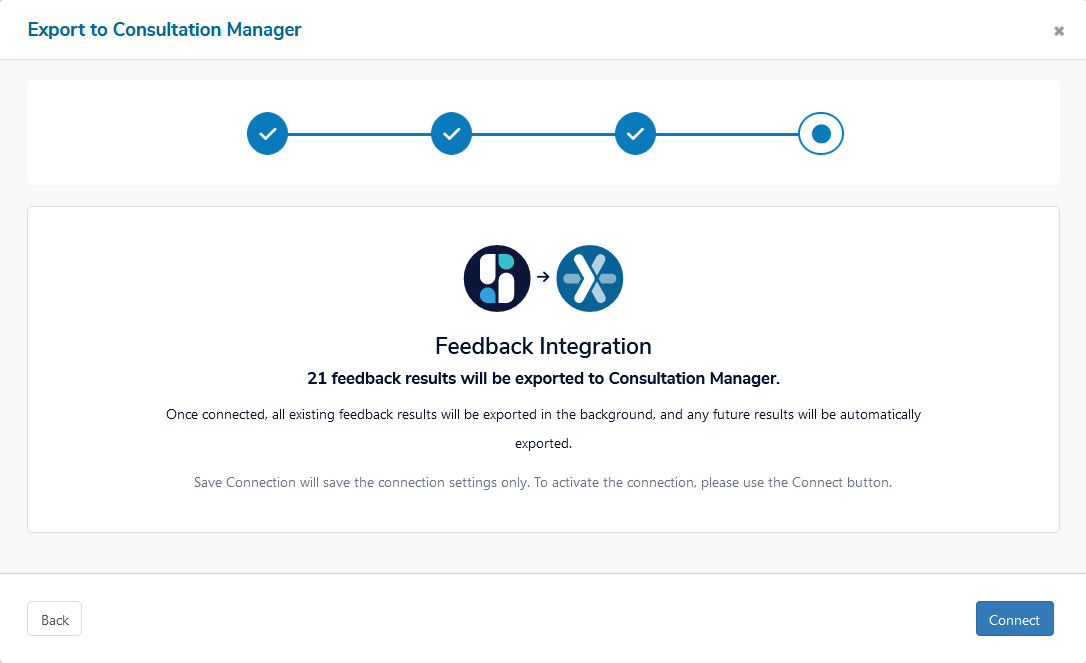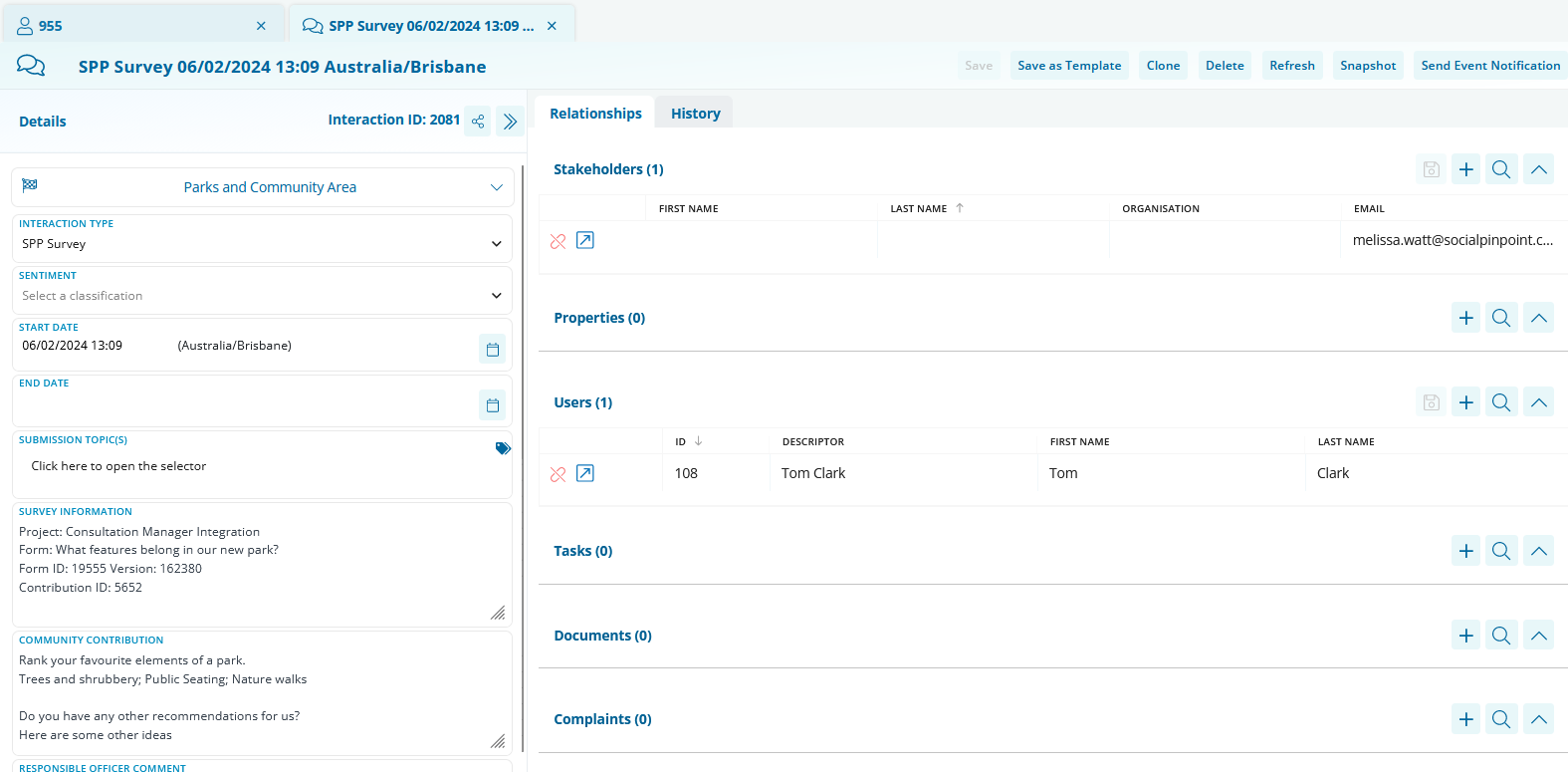After setting up the Project Mapping, you can now connect your Feedback Data via:
- Dashboard > Reports > Select Form > Data Connect
The feedback data integration can be configured to only transfer data that will add value to your stakeholder management system. Meaning, you can decide specifically which question responses you wanted stored as Events, linked to a Stakeholder, as opposed to all question responses, which may not be relevant.

The next step is to optionally map the stakeholder fields from the form data to Consultation Manager. If this area is not mapped, an event will be created in Consultation Manager that will be linked to the project, however it won’t be linked to a stakeholder.
💡NOTE: The integration does not currently support Consultation Manager having project as a mandatory field on a stakeholder.
The Default Value column can be used if not all members have data
available in the field in Social Pinpoint. A default value can be
entered and if the field is empty in Social Pinpoint when the members
are pushed across the corresponding field in Consultation Manager will
be populated with the default value defined.
If there are
mandatory fields in Consultation Manager that need to be completed for a
new stakeholder and this data is not collected in Social Pinpoint the
custom field can be chosen in the Social Pinpoint column and a default
value entered to populate into Consultation Manager.

Mapping Stakeholder fields
- Click 'Add Field to Map.'
-
Select the field from Consultation Manager for data population
- Select the corresponding field from Social Pinpoint for data retrieval
- Ensure email address fields are mapped as they serve as unique identifiers.
- Once all fields are mapped, click "Next."
Mapping Feedback data
- Select the questions where the answers need to be exported to consultation manager.
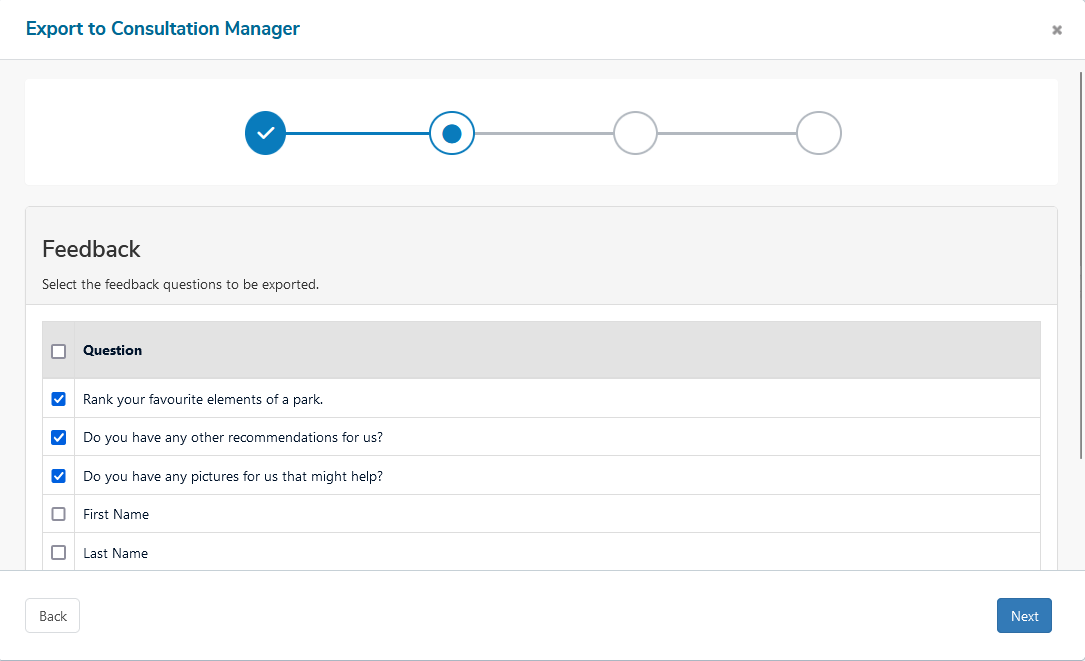
- Click on 'Next' to continue
Mapping Event fields
- Click on the 'Add Field to Map'
- In the first column, Consultation Manager is where the data will be populated
- In the second column, Social Pinpoint is where the data will be pulled from
- Once all events have been mapped, click on Next.
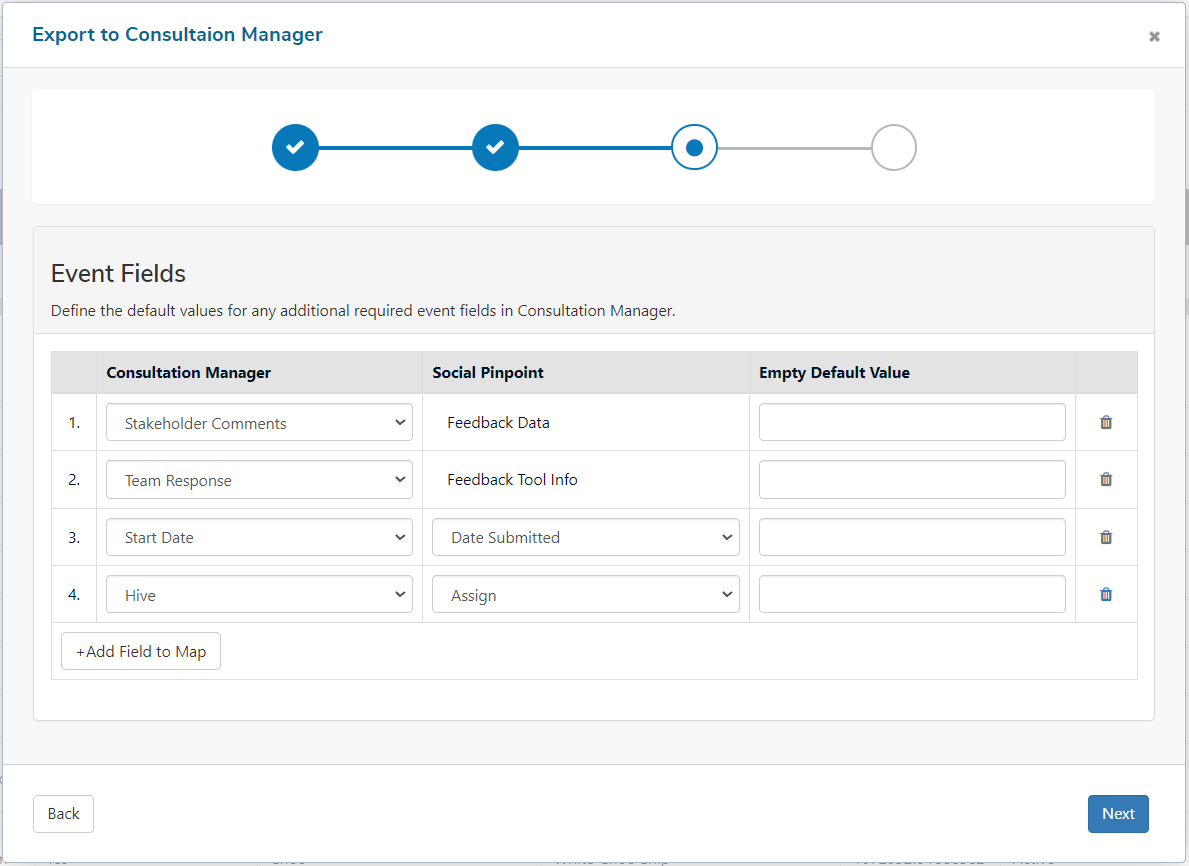
Finalising the Connection
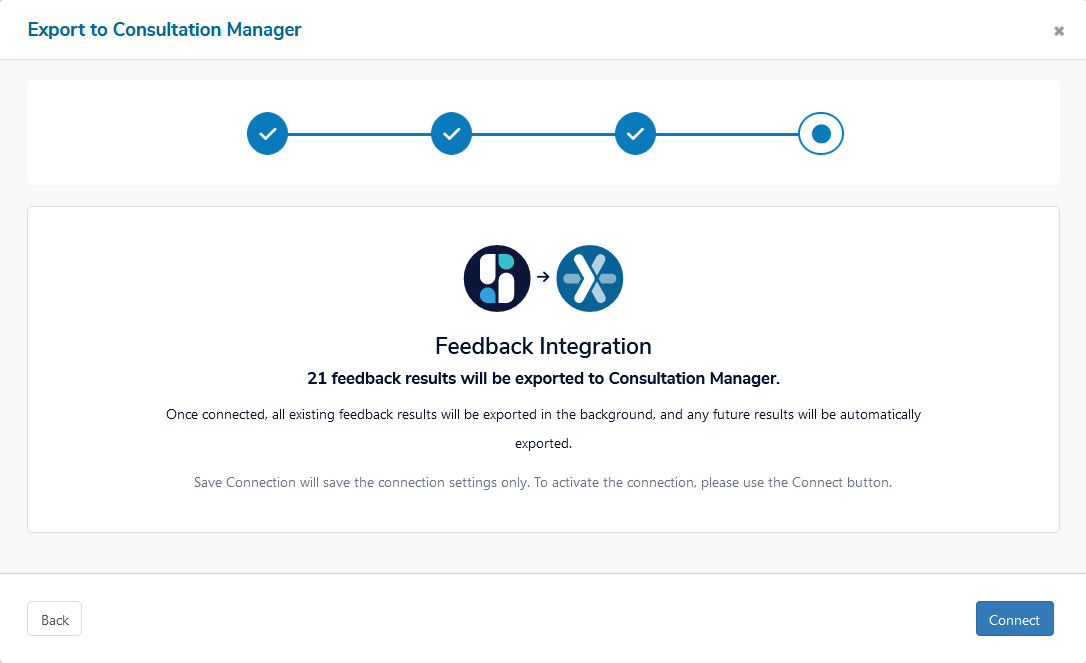
- Clicking "Connect" will save connection details and transfer all existing feedback results to Consultation Manager.
Your integration is now set up to automatically export future feedback to Consultation Manager.
How an export appears in Consultation Manager